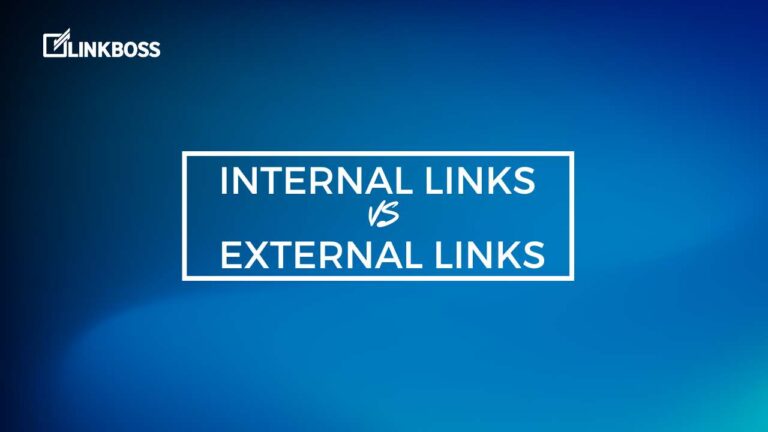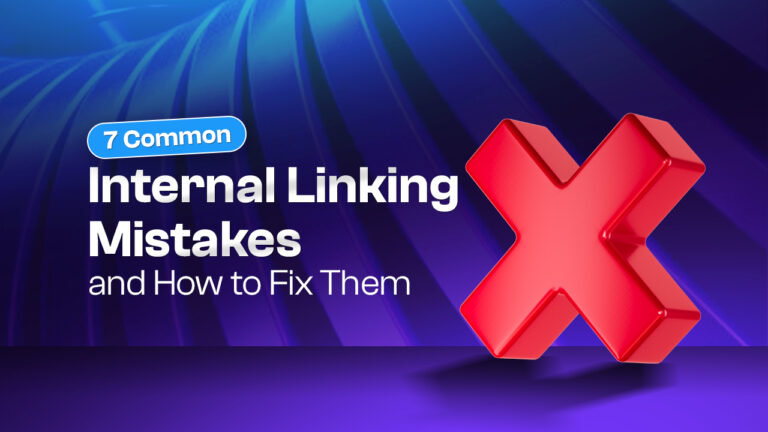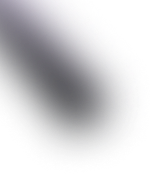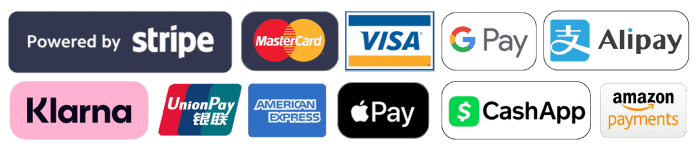What Are Orphan Pages and How to Fix Them With Interlinking in WordPress
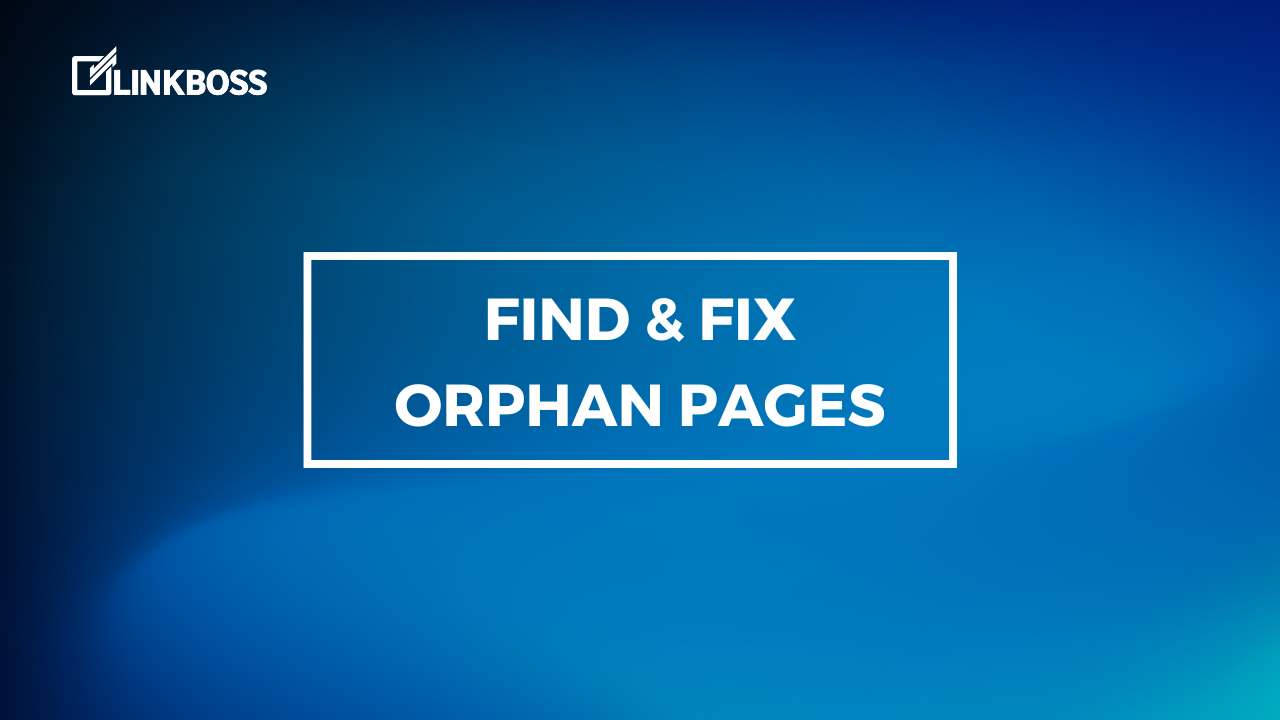
Have you ever come across a webpage that seems to have been forgotten and abandoned by the website owner? These are called orphan pages. They are pages that no longer have any internal links to them, making them difficult to navigate and find by visitors and Google crawlers alike.
So, how do you fix these orphan pages to ensure your website visitors can find the content they’re looking for?
The solution is interlinking. By including internal links within your website’s pages, you can guide visitors to related content while also helping search engines understand the structure and relevance of your website. In this article, we’ll explore the importance of interlinking and provide practical tips for using it in WordPress.
What Are Orphan Pages?
Orphan pages are pages on your website that have no incoming links from other pages within your site. They are isolated pages that are not part of your site’s navigation or internal linking structure. When search engines crawl your website, they may encounter these orphan pages and view them as less important or relevant than other pages on your site. This can negatively affect your website’s search engine optimization (SEO) efforts and make it harder for users to find the content they are looking for.
Definition of Orphan Pages
Orphan pages are essentially “stranded” pages on your website that do not have any internal links pointing to them. They are often created as a result of site changes, such as deleting a page or changing the URL of a page without updating internal links. These pages may still be accessible through search engines or direct links, but they are not easily accessible or discoverable through your site’s navigation.
How Do Orphan Pages Affect Your Website?
Orphan pages can have a negative impact on your website in several ways. When search engines crawl your site, they use internal links to help discover new pages and understand the structure of your website. If there are orphan pages that are not being linked to, search engines may not know they exist, making it more difficult for those pages to rank in search results. Additionally, if users cannot find these pages through your site’s navigation, they may leave your site before discovering important content or taking desired actions.
How to Check for Orphan Pages in WordPress?
Before you can fix orphan pages, you need to identify them on your WordPress site. There are two ways to check for orphan pages in WordPress:
Using LinkBoss
You can use LinkBoss’s Report tool module to find orphan pages easily. You will find step by step process on the later part of this article.
Using Google Search Console
Google Search Console is a free tool provided by Google that helps you monitor, maintain, and improve your site’s visibility in Google search results. To check for orphan pages using Google Search Console:
- Log in to your Google Search Console account.
- Select your website from the dashboard.
- Click on “Coverage” on the left-hand menu.
- Scroll down to find the “Excluded” section, and click on “Valid with warnings”.
- You will see a list of URLs that Google detected but couldn’t crawl because they are orphan pages.
Using a WordPress Plugin
There are many WordPress plugins available that can help you identify orphan pages on your site. One such plugin is Broken Link Checker, which not only finds broken links but also detects orphan pages. To check for orphan pages using Broken Link Checker:
- Install and activate the Broken Link Checker plugin from the WordPress repository.
- Go to the plugin settings page and click on “Orphaned pages” to see a list of orphan pages on your site.
- You can then fix the orphan pages by deleting them or by interlinking them with relevant pages.
Once you have identified the orphan pages, it’s time to fix them using interlinking.
Why Interlinking is Important for SEO?
Interlinking refers to the practice of linking one page of your website to another page of the same website. This practice is essential for SEO as it helps search engines understand the structure of your website and the relationships between different pages. Here are some benefits of interlinking:
- Improved crawlability: When you link one page to another, search engines can easily find and crawl both pages. This can help increase the visibility of your website in search results.
- Benefit to user experience: Interlinking can also improve user experience by making it easier for visitors to navigate through your website and find relevant information.
- Relevance: Linking to relevant pages from your content can also tell search engines that your content is relevant to a certain topic or keyword.
- Increased time spent on site: By providing internal links within your content, you can keep visitors on your website longer by directing them to other pages they may be interested in.
Overall, interlinking is a simple yet effective way to enhance your website’s SEO and help visitors find the information they need.
How to Fix Orphan Pages with Interlinking?
Now that you know what orphan pages are and why interlinking is important for SEO, let’s dive into how to fix orphan pages with interlinking in WordPress.
Identifying Orphan Pages
The first step is identifying the orphan pages on your website. You can use the Google Search Console or a WordPress plugin to find these pages.
Choosing the Right Anchor Text
Once you have identified the orphan pages, it’s time to choose the right anchor text. Make sure the anchor text is descriptive and identifies the content of the page you are linking to. Avoid using generic terms like “click here” or “read more.”
Linking Orphan Pages to Relevant Pages
When linking orphan pages to other pages on your website, make sure the links are relevant to the content on the page. This will help your users navigate your website and improve the overall user experience.
Using Category and Tag Pages for Interlinking
You can also use category and tag pages to interlink your content. This helps to create a hierarchical structure for your website and gives your users an easier way to find related content.
Creating a Navigation Menu
A navigation menu is an essential part of any website. It helps users easily navigate your website and find the content they’re looking for. Make sure to include links to your most important pages in your navigation menu.
Adding Internal Links in Blog Posts and Articles
Another way to interlink your content is by adding internal links within your blog posts and articles. This helps to keep your readers engaged with your content and encourages them to explore other related pages on your website.
Finding & Fixing Orphan Pages Using LinkBoss
First, integrate your website with LinkBoss. Then do the following steps. I suggest using inbound tool to fix orphan pages. You can also use the “Bulk” tool of linkboss to remove up to 100 orphan posts at once
Go to app.linkboss.io and click on “Tools“. You will see a dashboard like the one above. Now, go to the Report section and click “Report“.
You will see all the relevant metrics here. As you can see, I still have 150 orphan posts left. Scroll down to see the full list.
Fixing Orphan Posts Using LinkBoss Inbound Tool
If you need to add internal links to a post, click the “Add” button.
If you scroll down a bit, you will see the link data for that post. Currently, it has 0 inbound and outbound links and 1 external link. Scroll down a bit more to see a list of all the relevant posts that you can link from.
LinkBoss app analyzes all the relevant content and makes suggestions based on it. Furthermore, you can limit the tool to display content from the same category.
The number on the right represents the relevancy score. A higher score means the post is more relevant to the target article.
Now click the article that you want to link from. You will see some small text suggestions from that article. The tool will also suggest relevant anchor text as well.
You can edit the anchor text and sentence by clicking on the edit icon. If all is good, click on the right arrow button to place the link.
If you don’t like any of the suggested texts, you can create one using our smart internal link generator. This will write topically related paragraphs using AI that you can link from.
After selecting the paragraph, you will also get some NLP-friendly anchor suggestions as well.
After selecting the paragraph and anchor text, click the “Update” button to insert the paragraph into your article.
You can also edit and regenerate the heading and anchor text. Now, simply repeat the process for all your orphan posts.
This smart tool finds orphan posts and suggests relevant linking opportunities in seconds. Imagine the hours you’ll save. Why not give it a go?
You can try the free trial – no credit card is needed.
The Dos and Don’ts of Interlinking
Do Use Descriptive Anchor Text
Using clear and descriptive anchor text helps both users and search engines understand the context of the linked page. Avoid vague or generic anchor text like “click here” or “read more.”
Do Link to Relevant Pages
Interlinking should make sense within the context of the content and provide additional value to the user. Avoid linking to pages just for the sake of interlinking or to boost PageRank.
Do Keep the Number of Internal Links Reasonable
Too many internal links can overwhelm users and create a poor user experience. Keep the number of internal links on a page reasonable and relevant to the content.
Don’t Overdo It
Avoid creating a network of internal links that lead users in circles or to dead ends on your website. Use interlinking appropriately and in moderation.
Don’t Use Exact Match Anchor Text
Exact match anchor text, which is using the exact keyword or phrase you want to rank for as the anchor text, can be seen as manipulative by search engines. Use variations of the keyword or natural language as the anchor text instead.
Don’t Link to Low-Quality Pages
Avoid linking to low-quality or spammy pages that could damage your website’s reputation and credibility. Instead, focus on linking to high-quality and relevant pages within your website.
Tools for Interlinking in WordPress
LinkBoss
LinkBoss is a very useful tool for interlinking your website’s pages and posts. It automatically analyzes your content and suggests internal links to other relevant pages and posts on your site. You can manage multiple sites in Linkboss dashboard and easily add internal links throughout your website without needing to log in to each site separately.
Yoast SEO Plugin
The Yoast SEO Plugin is a popular tool for optimizing WordPress sites for search engines. One of its features is the internal linking suggestion tool, which analyzes your content and suggests internal links to other pages on your website. However, the suggestion might be irrelevant often. So it would be best if you use cautiously.
SEOPress Plugin
The SEOPress Plugin is an all-in-one SEO plugin for WordPress that offers a range of features to help improve your website’s visibility in search engines. One of its key features is its internal linking tool, which allows you to easily add internal links to your content and ensure that your website’s interlinking structure is optimized for SEO.
By using these interlinking tools, you can easily identify and fix orphan pages on your website, and optimize your internal linking structure for better SEO. Remember to use descriptive anchor texts, link to relevant pages, and keep the number of internal links reasonable to avoid any negative impact on your SEO efforts. With the right strategy and tools, you can improve your website’s search engine rankings and drive more traffic to your site.
Does Interlinking Help Reduce Bounce Rate on Orphan Pages?
Interlinking plays a pivotal role in reducing bounce rate on orphan pages. When strategically implemented, reducing bounce rate using interlinking ensures that visitors navigate smoothly to other relevant pages rather than exiting the website immediately. By providing internal links that guide users to additional valuable content, interlinking encourages prolonged engagement and improves the overall user experience.
Conclusion
That’s it! Now you know all about orphan pages and how to fix them using interlinking in WordPress. Remember to use descriptive and relevant anchor text, keep the number of internal links reasonable, and avoid linking to low-quality pages. With the help of tools like Yoast SEO, Internal Link Juicer, and SEOPress, your website can become more user-friendly and SEO-friendly in no time. Happy interlinking!