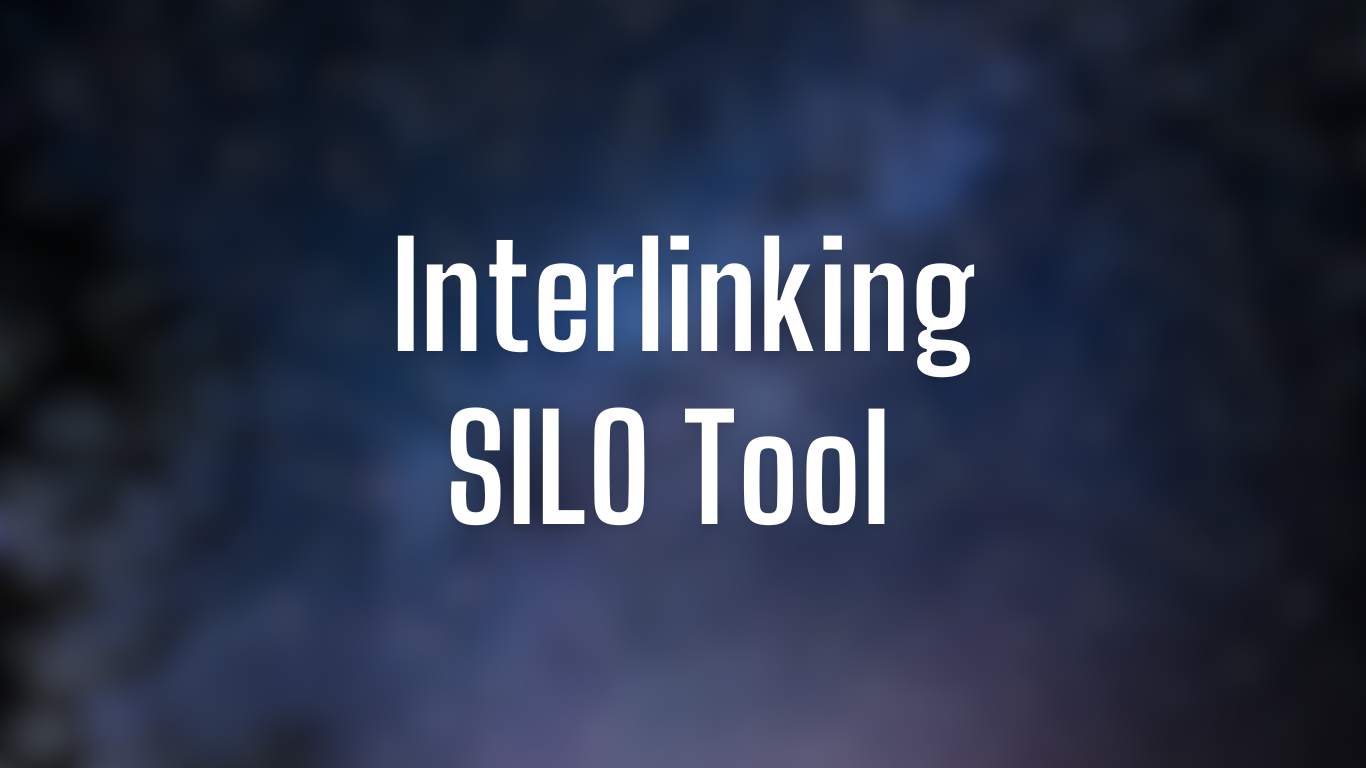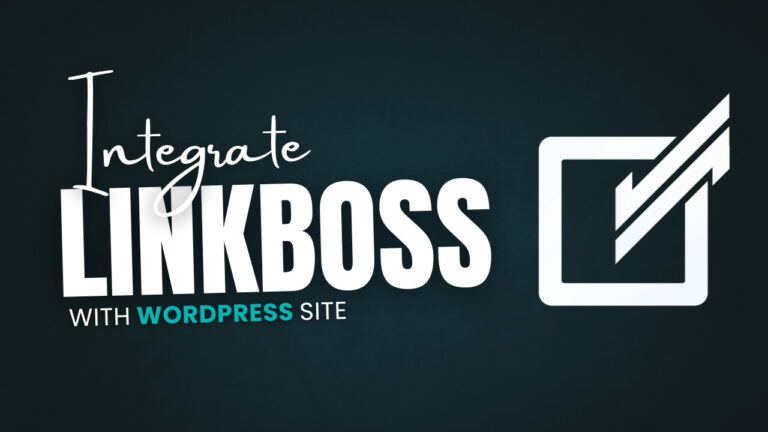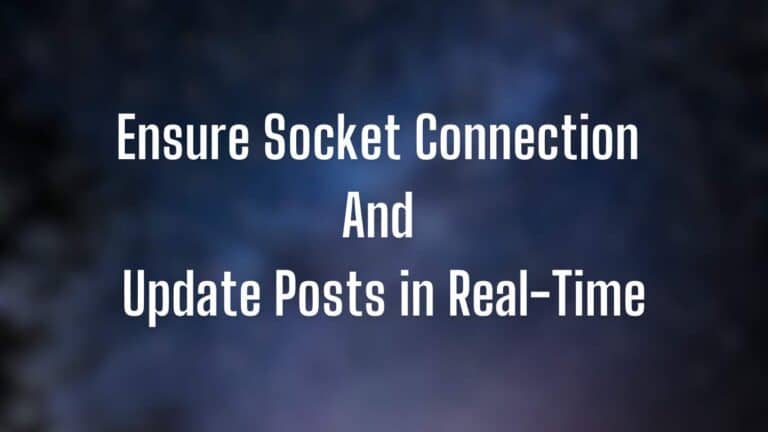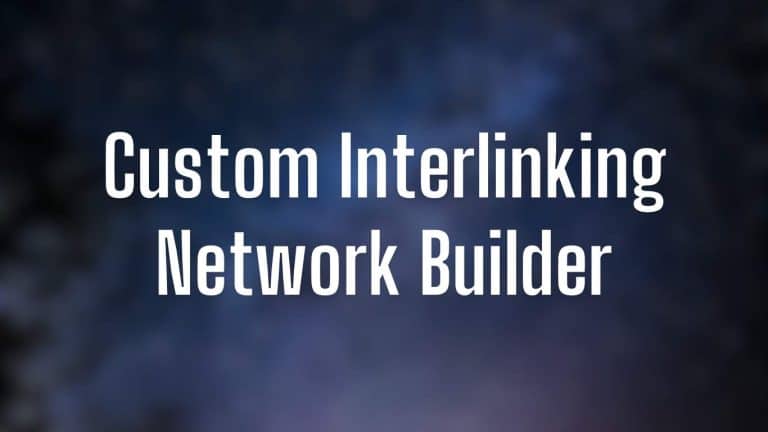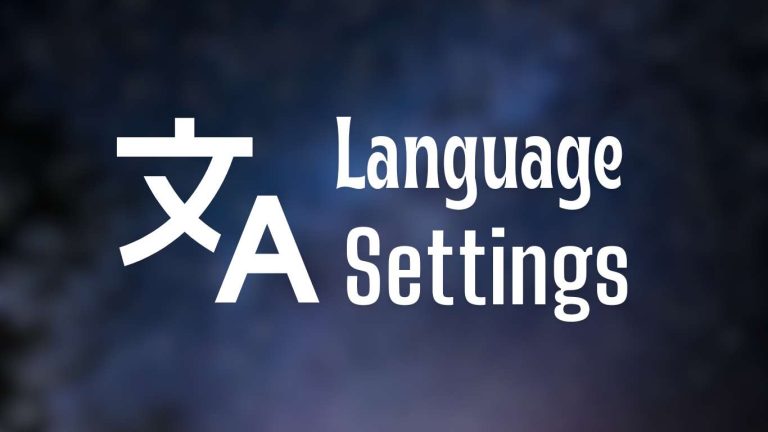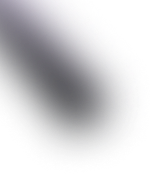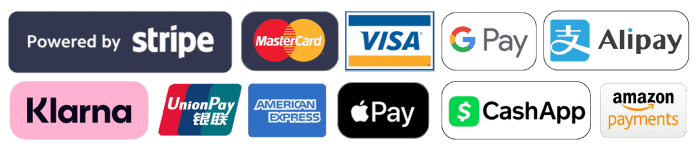Siloing creates a logical hierarchical structure that makes it easier for Google to find your pages and index them sooner. It also boosts your rankings and provides a good user experience.
Linkboss allows you to create a powerful Silo with relevant interlinks in the shortest possible time.
To create a Silo, you need to click on ‘New Silo’.
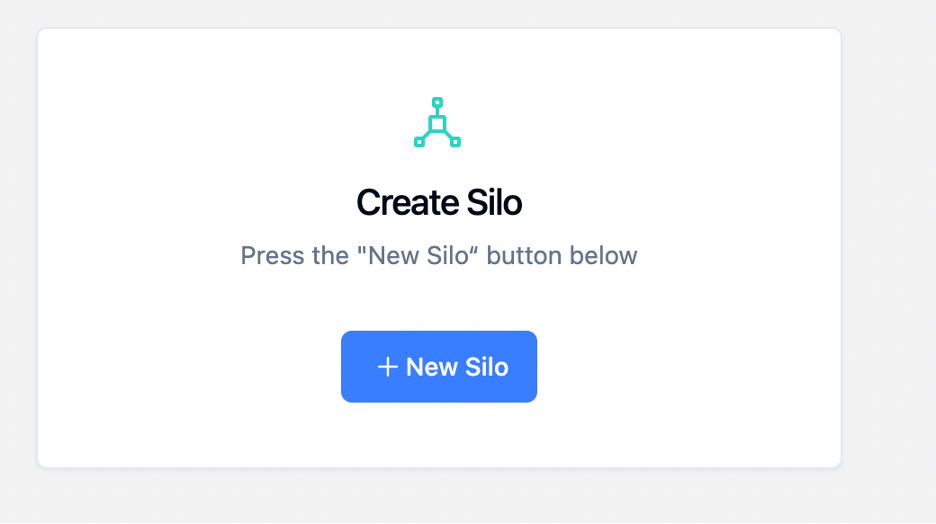
Here, you simply need to paste the URL of the pillar page and click the ‘Suggest’ button.
Once you submit the URL, you’ll see suggestions for support links on the right-hand panel.
There’s also a score on the right, marked inside a circle, indicating the relevancy to the post. The higher the score, the more relevant the page is to the source article.
You can limit the tool to look for posts from the same category if you’re building a Silo.
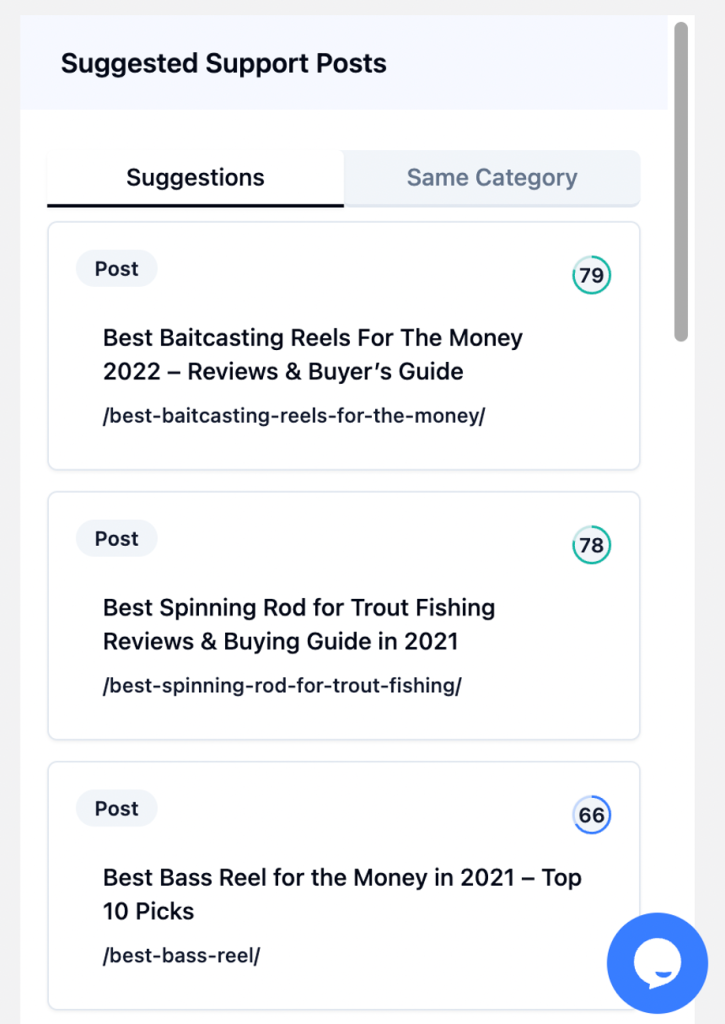
You’ll need to click on the links you want to use as support articles. Linkboss allows you to select up to 15 posts. After finalizing the support posts, click the ‘Submit’ button.
When you click the ‘Submit’ button, you’ll be presented with a Silo target table.
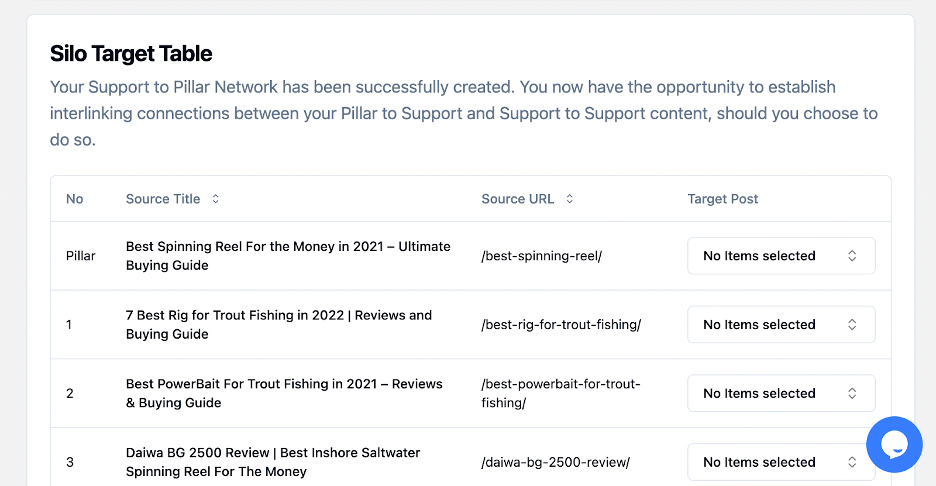
Look at the right-hand column labelled ‘Target Post. Here, you can select how many interlinks each pages receive and where these links come from.
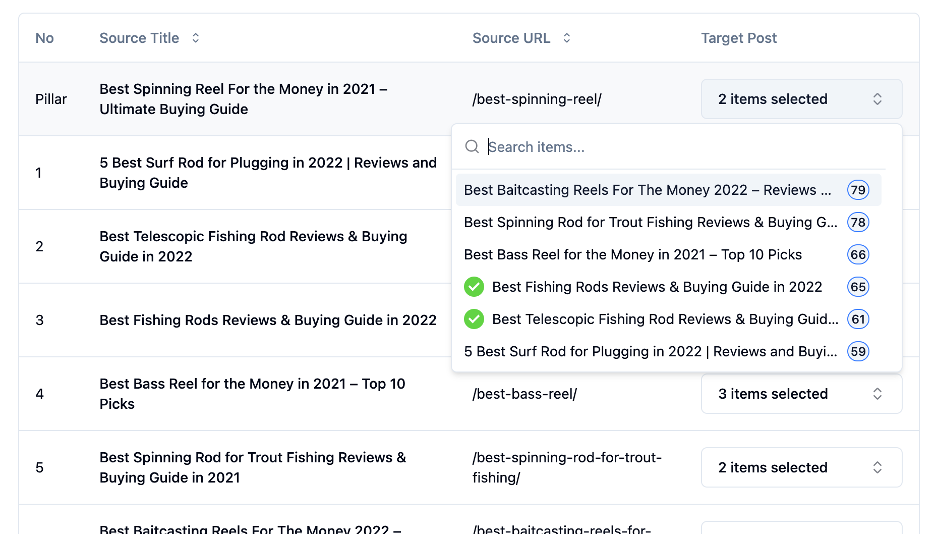
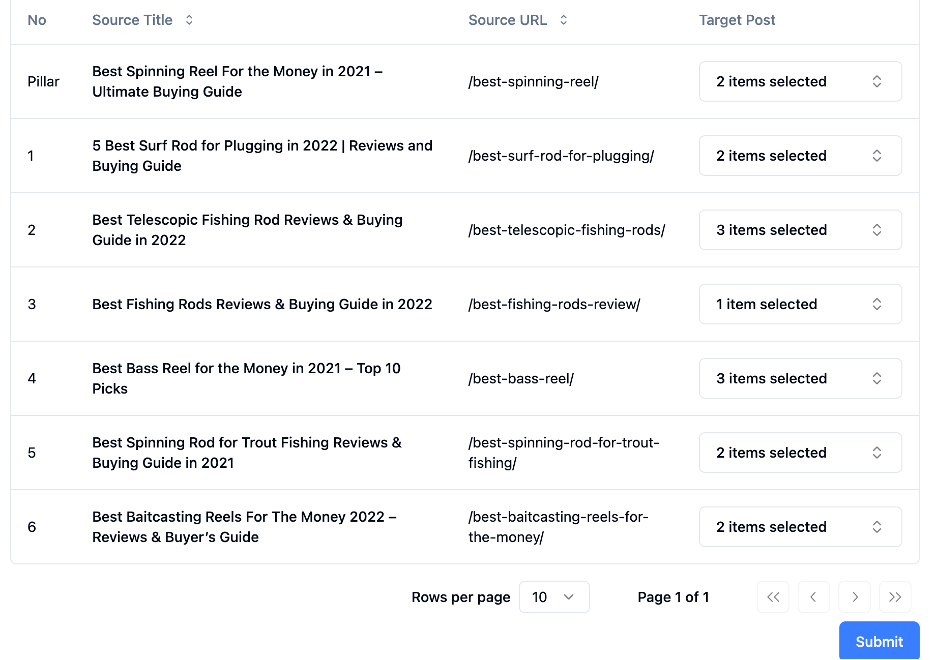
As you can see from the image above, the pillar post will be linking out to two other posts from within the silo, while the support pages will also link out to various posts from within the silo to interconnect with the others.
Afterward, click the ‘Submit’ button at the bottom of the page.

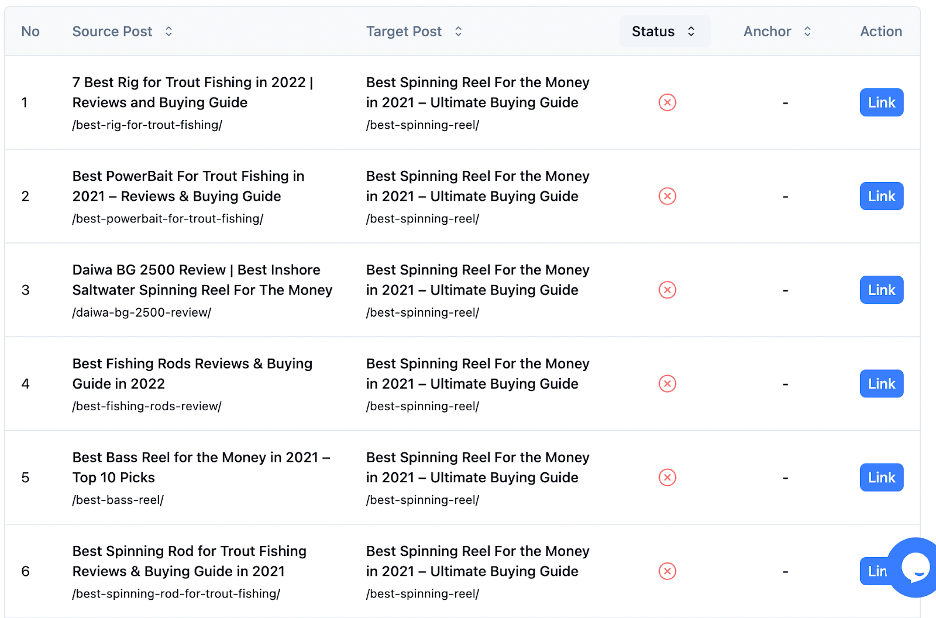
Now, you can start the interlinking process by clicking the ‘Link’ button.
For example, let’s create an interlink for the pillar post, “Best Spinning Reel for the Money in 2021” from the “Best Telescopic Fishing Rod Reviews” article.
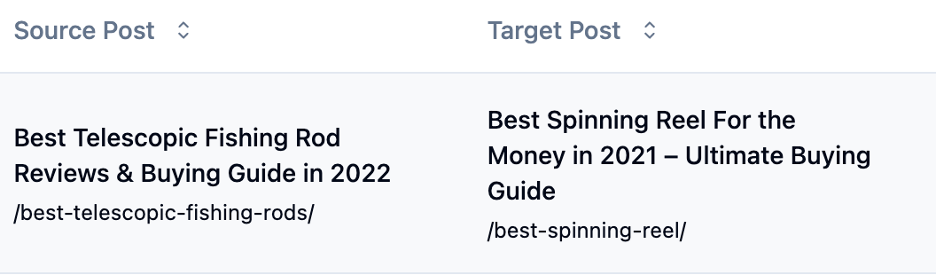
After you click the ‘Link’ button, Linkboss will scan the page and find possible text portions that you can link to the target page. The sentences are actual sentences taken from the source page.
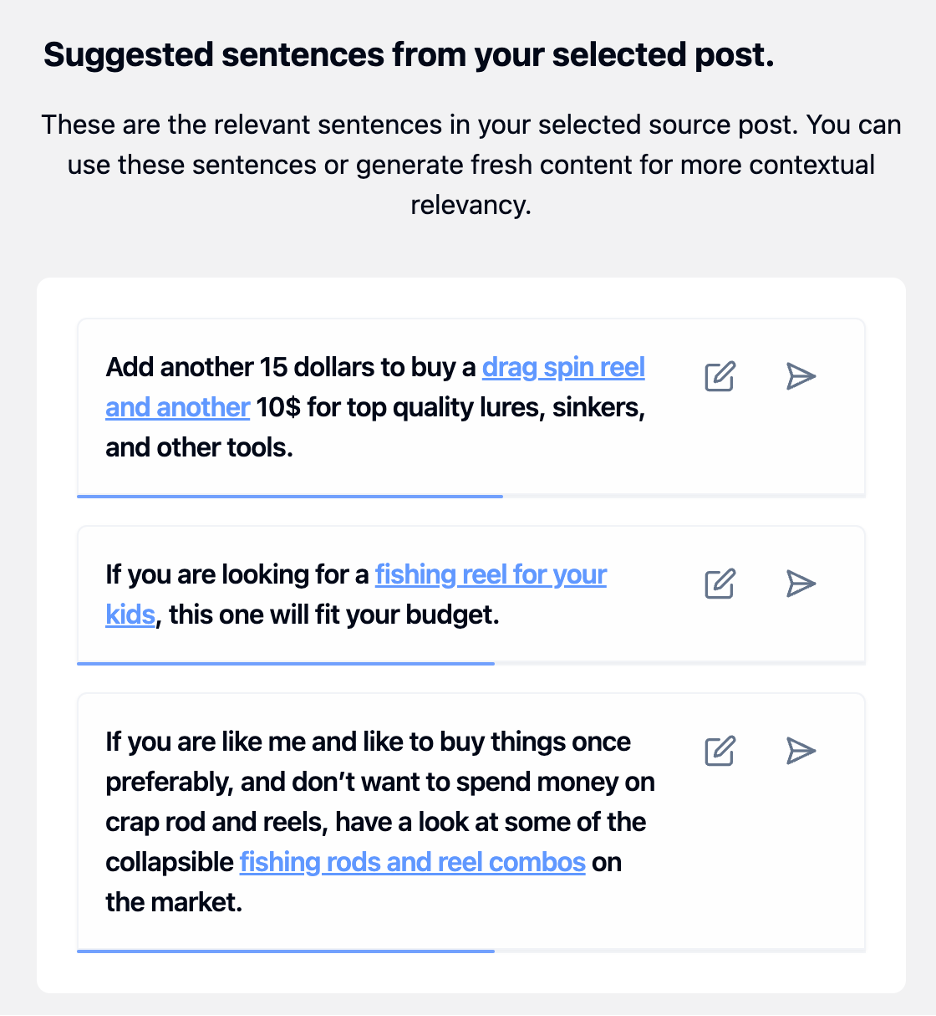
You can edit the suggested sentences and anchor text or keep them as they are.
If you’re happy with the anchor text and sentences, you can publish it on your site immediately by clicking the ‘Send’ icon on the right.
Then the tool will ask for your confirmation.
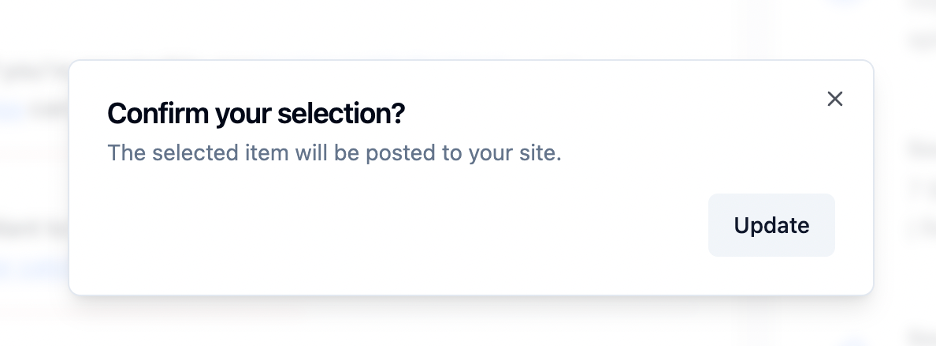
If you click on the ‘Update’, then it will actually update the sentence and insert the link into the post.
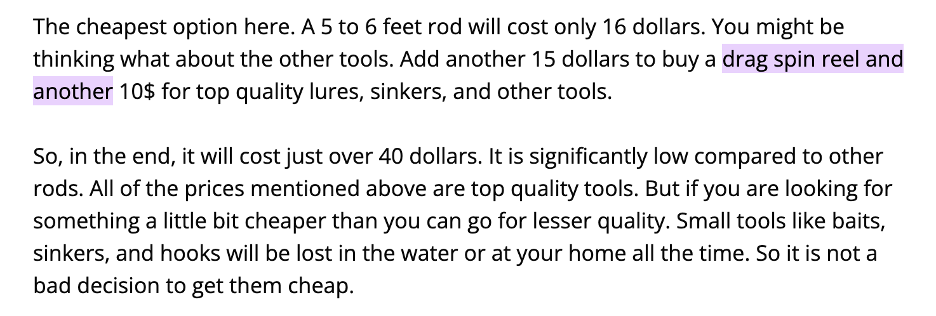
If you feel there’s no relevant text inside the article to use as anchor texts, you can use our ‘Smart Interlink Generator’ feature to create a relevant paragraph with context-rich anchor texts.
You’ll find the button right after the suggested text portions.

If you click on ‘Smart Interlink Generator’, it will take you to a different page where you can create fresh, unique, and relevant new paragraphs.
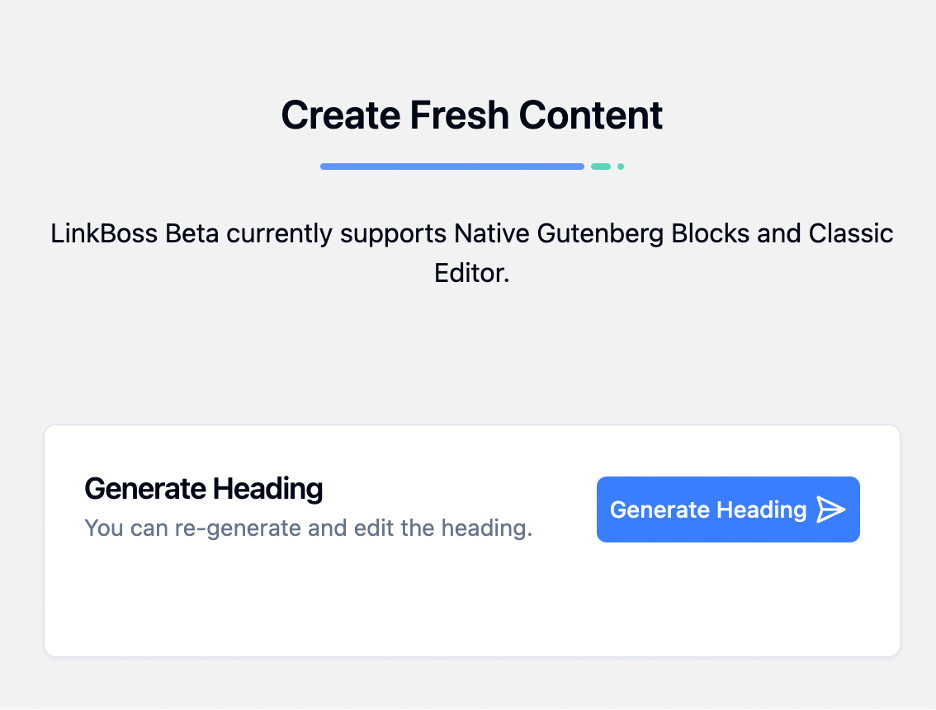
Now click the ‘Generate Heading’ button. It will create a heading for you along with several NLP-friendly anchor texts.
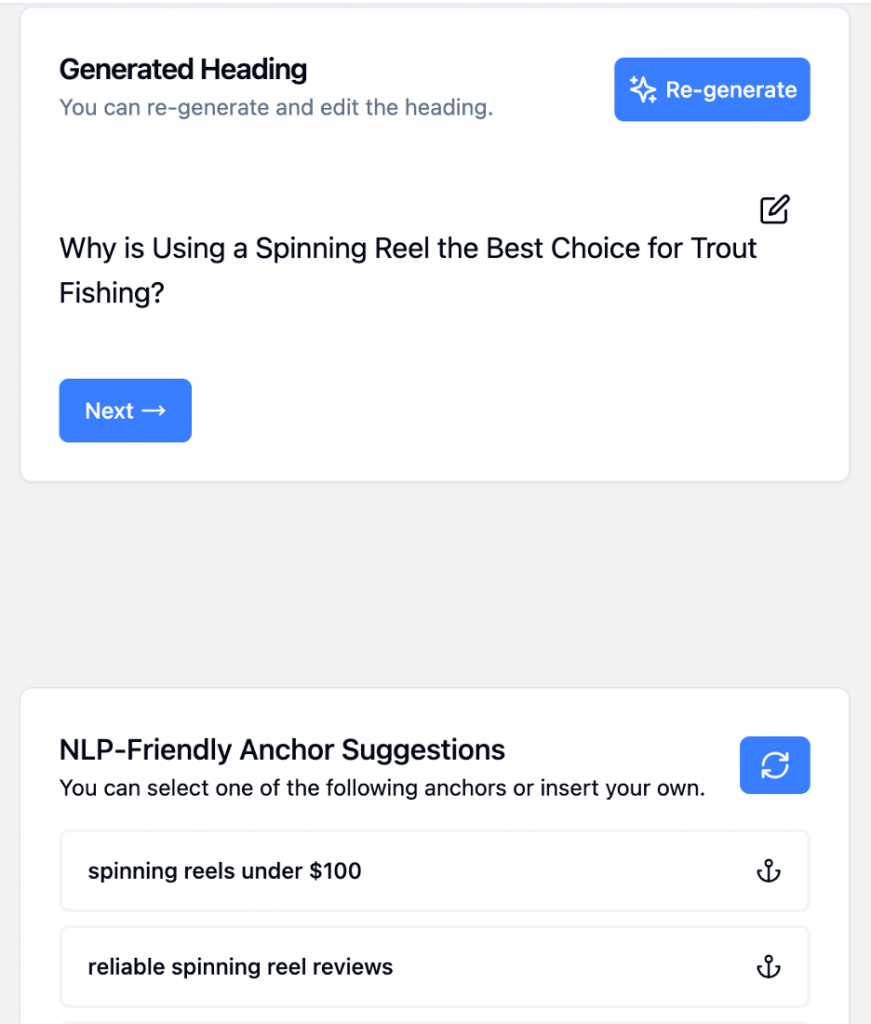
If you want, you can edit the header or even re-generate it. The same goes for the anchor texts as you can edit the suggestions or add your own.
Once you’re happy with the heading and the anchor text, click the ‘Paragraph’ button.
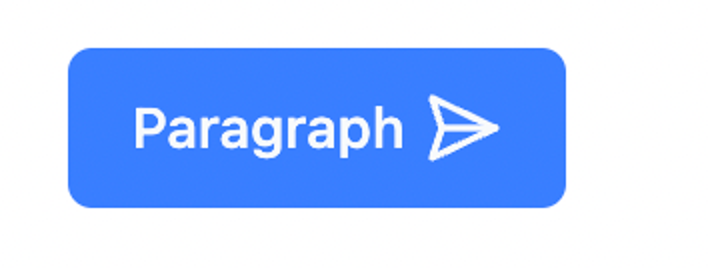
Within a few seconds, you’ll have a fresh and unique paragraph with your chosen anchor to create the interlink.
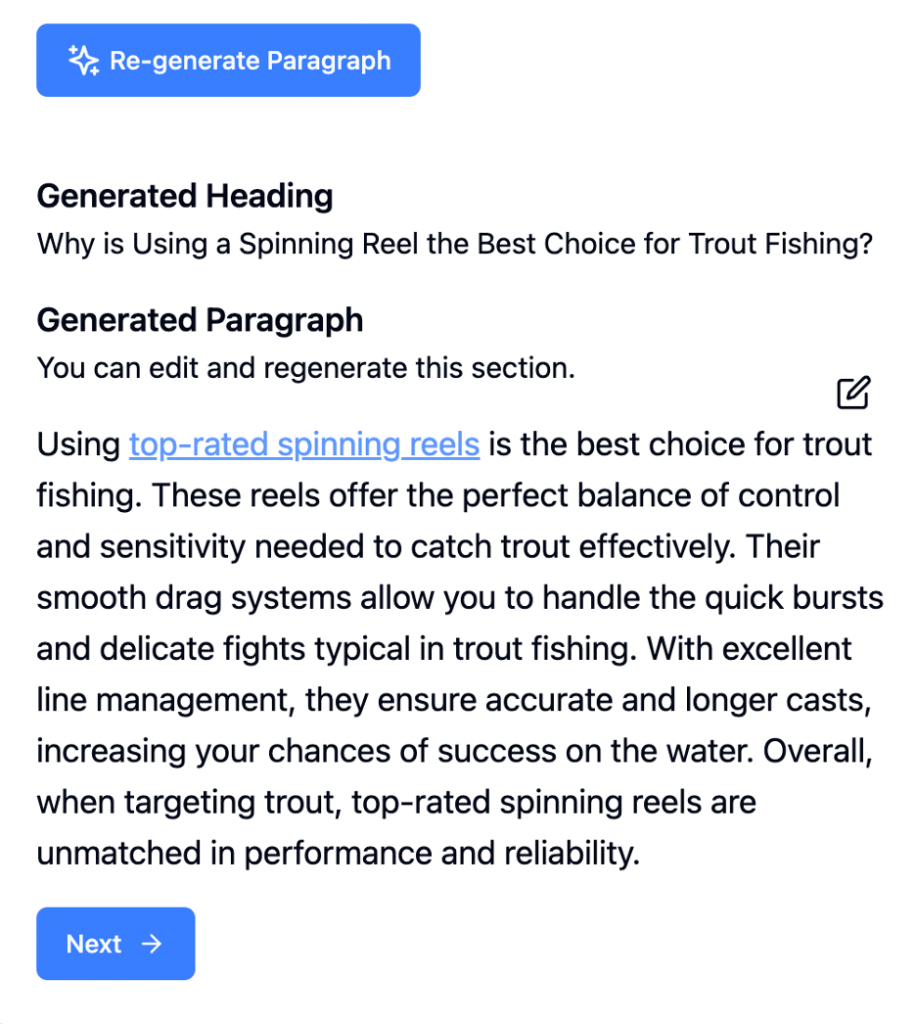
Then click ‘Next’. You’ll be presented with all the existing headings and sub-headings of the article and you can choose where that newly generated section will be placed.
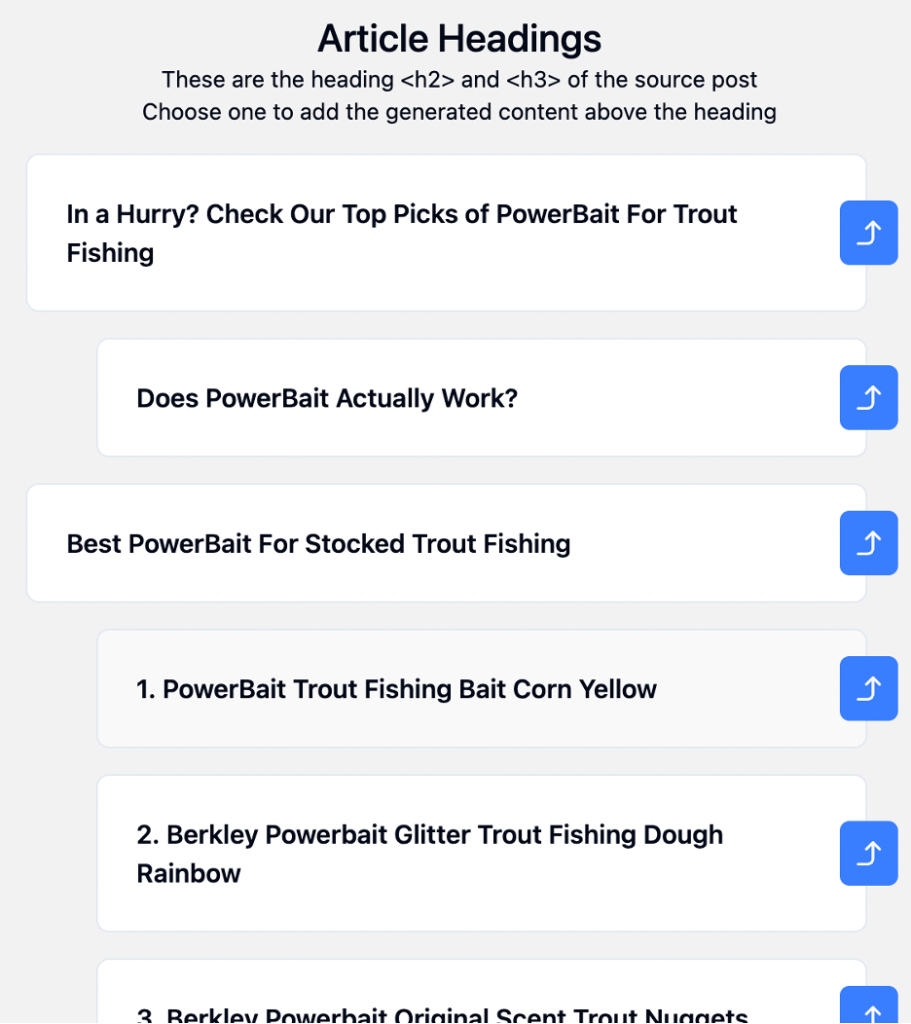
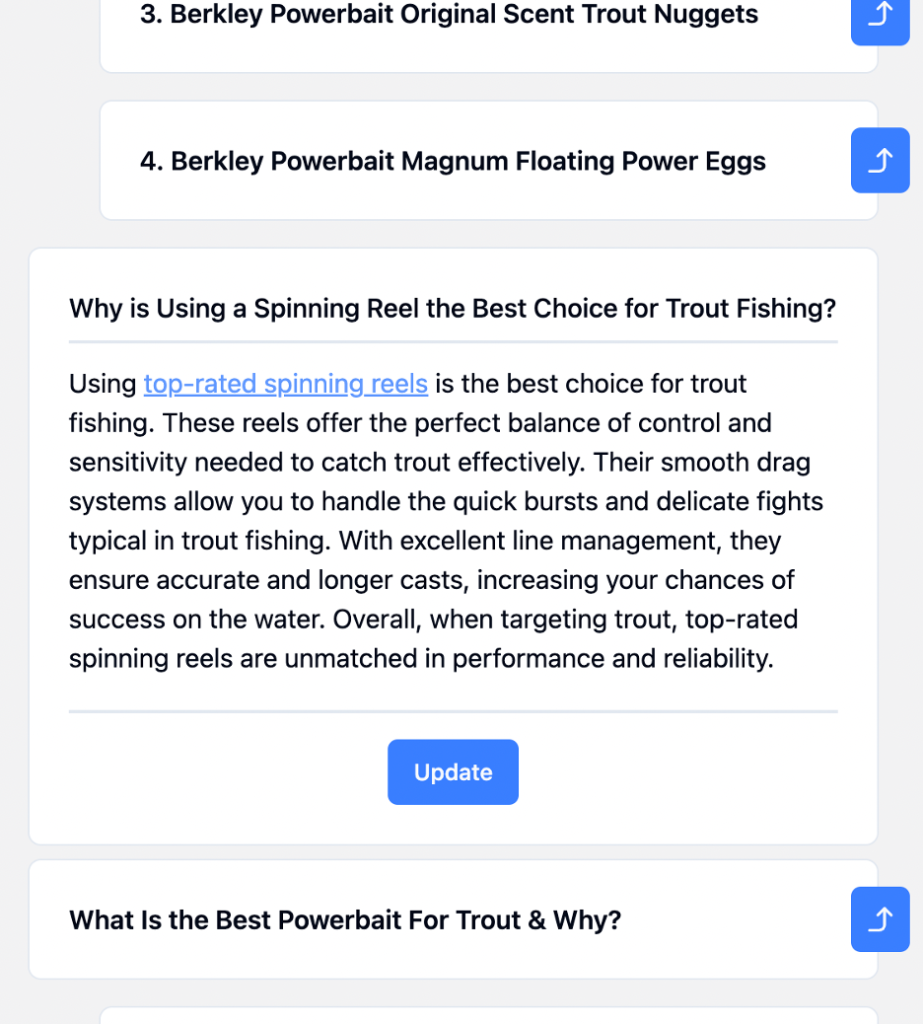
After you’ve made the placement, click ‘Update’ and an interlink will be generated.
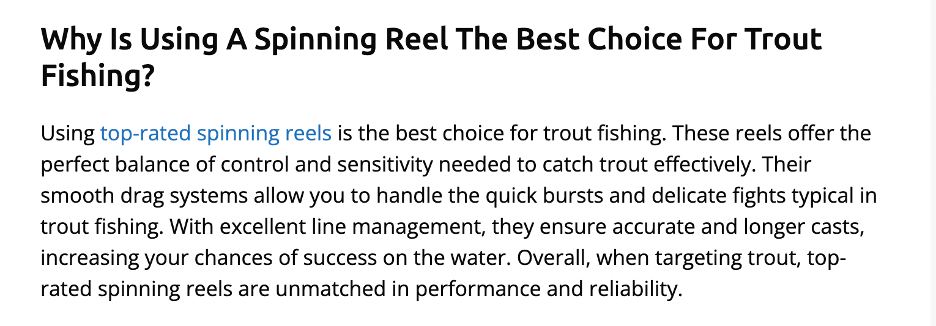
You can repeat the same process for all the pages to create the perfect Silo.