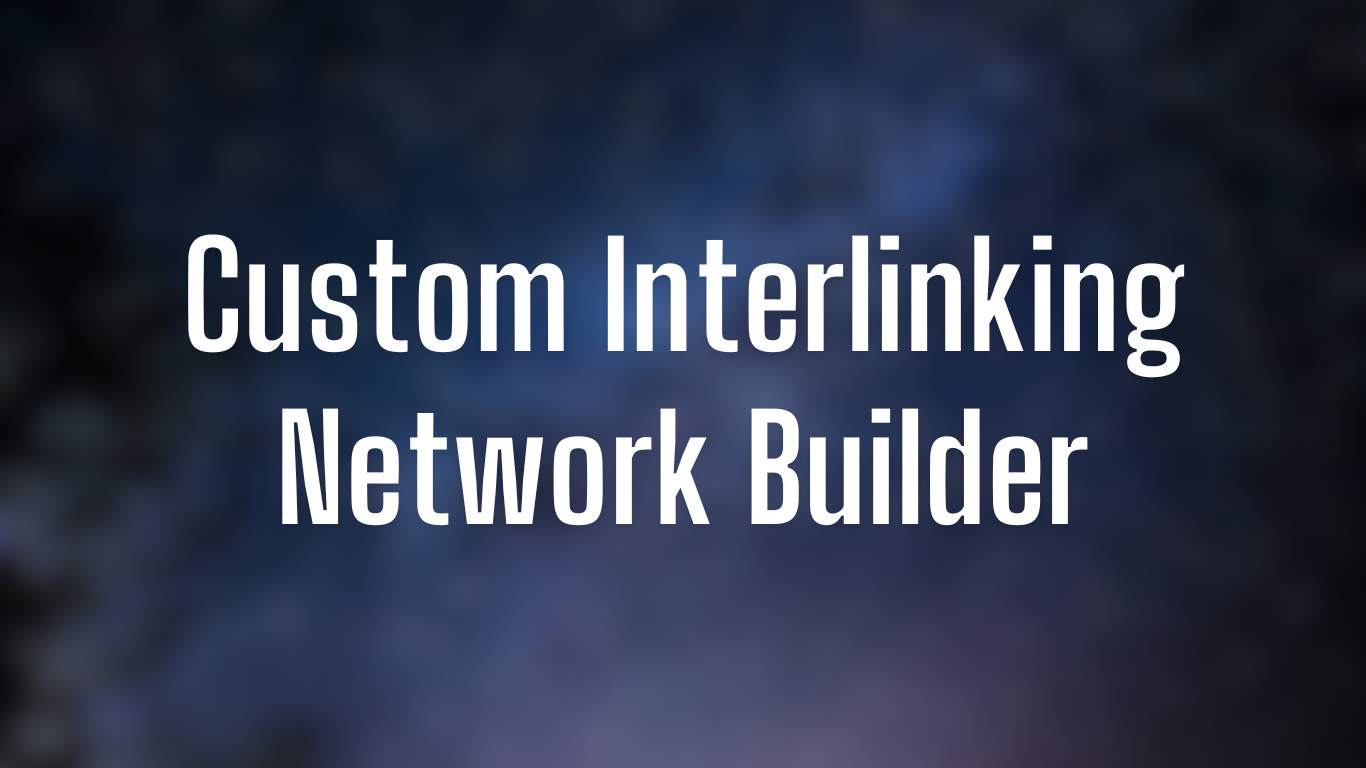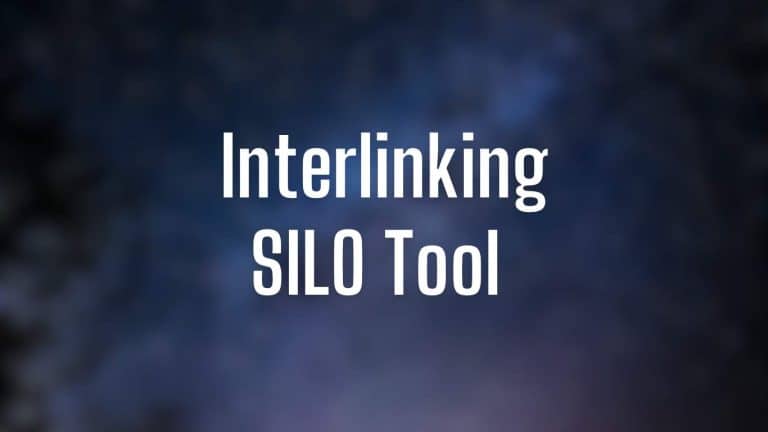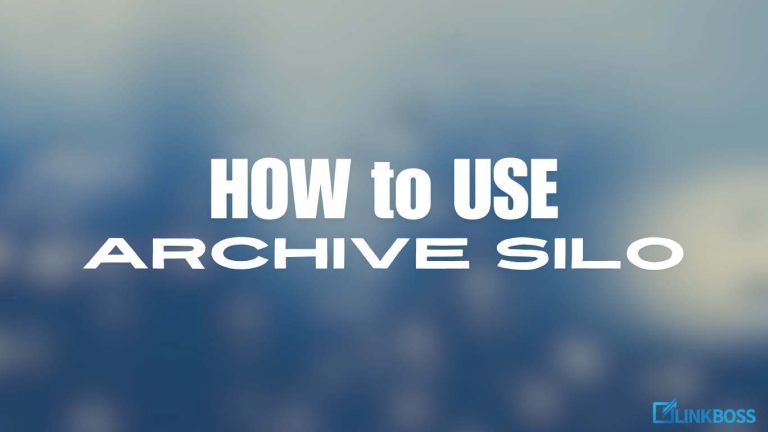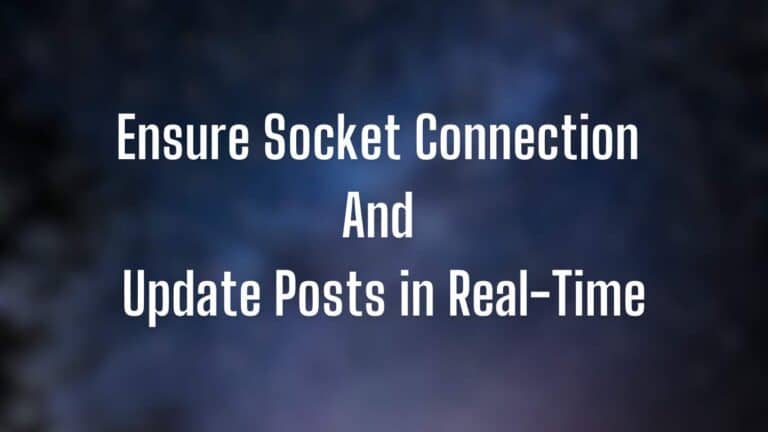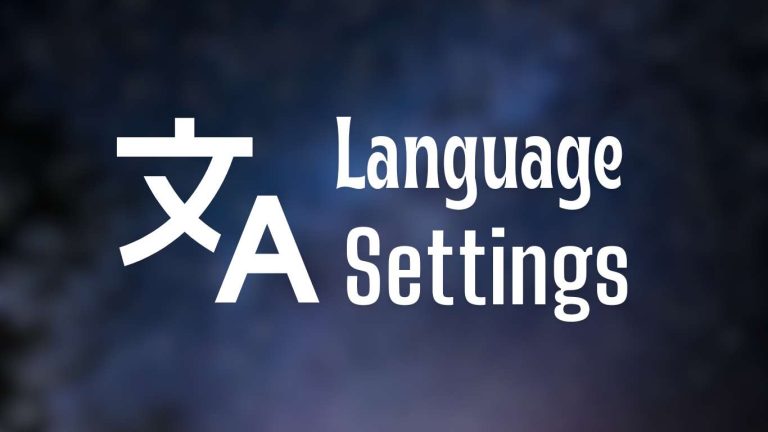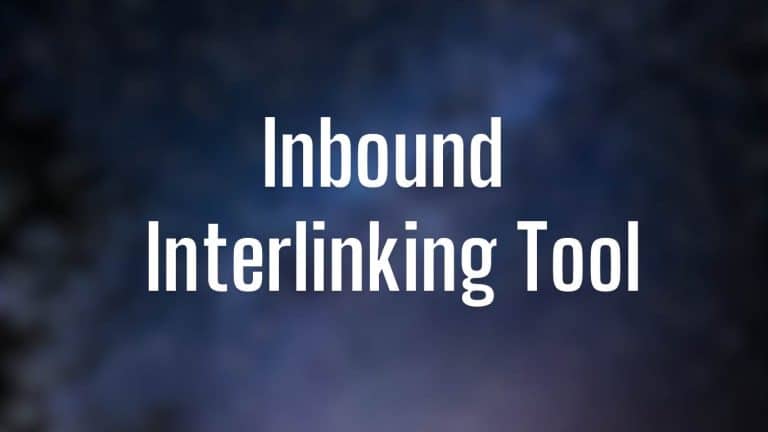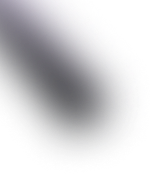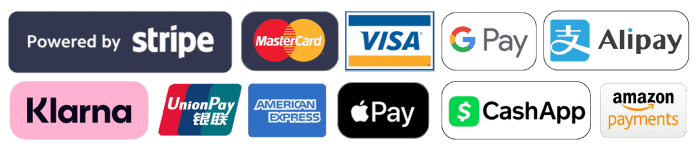Custom Content Network helps you do topic clustering in an efficient way as you can interlink pages based on keywords.
To build a content network for a keyword, click ‘Create’.
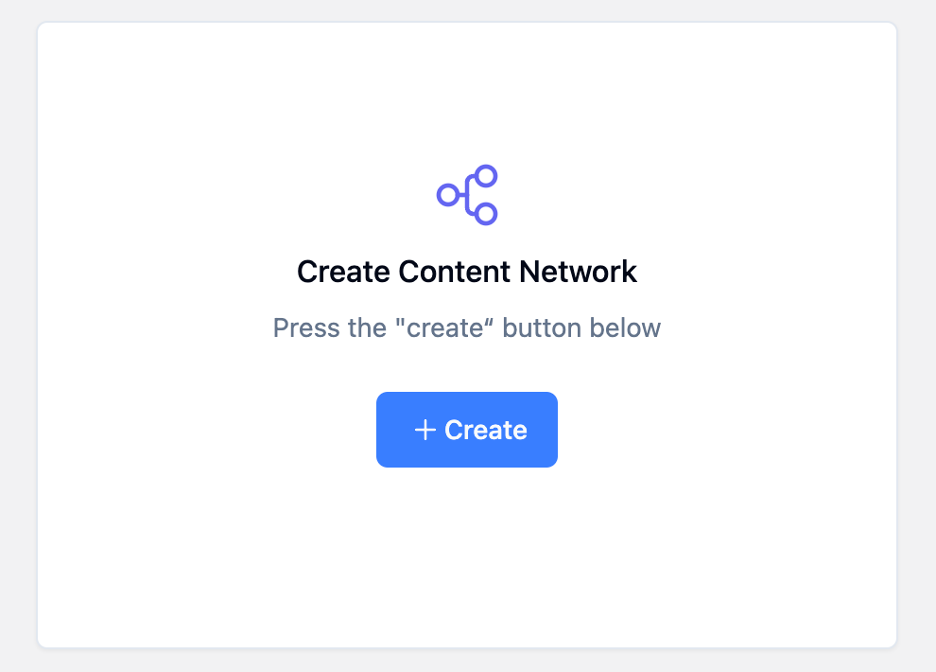
Next step is very simple. Here, you just have to paste the keyword and click the ‘Suggest’ button.
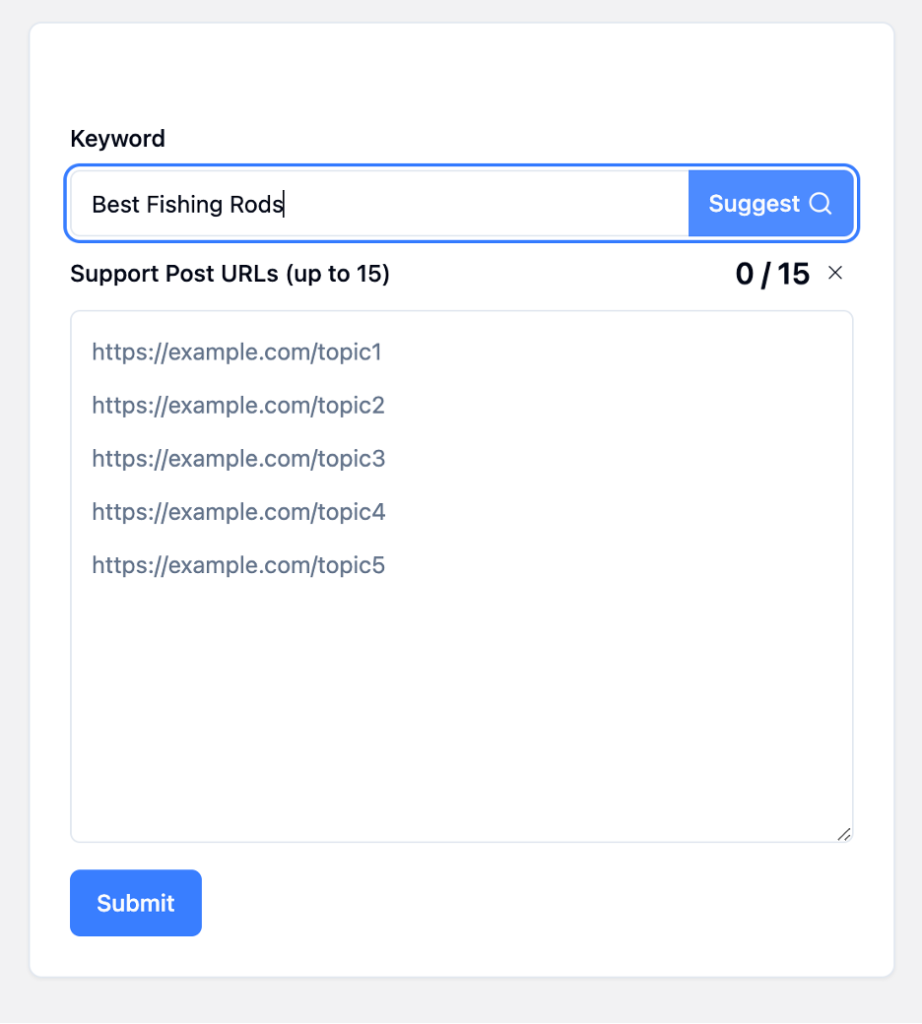
After keyword submission, you’ll see suggestions for support links on the right-hand panel.
There’s also a score on the right, marked inside a circle, indicating the relevancy to the post. The higher the score, the more relevant the page is to the source article.
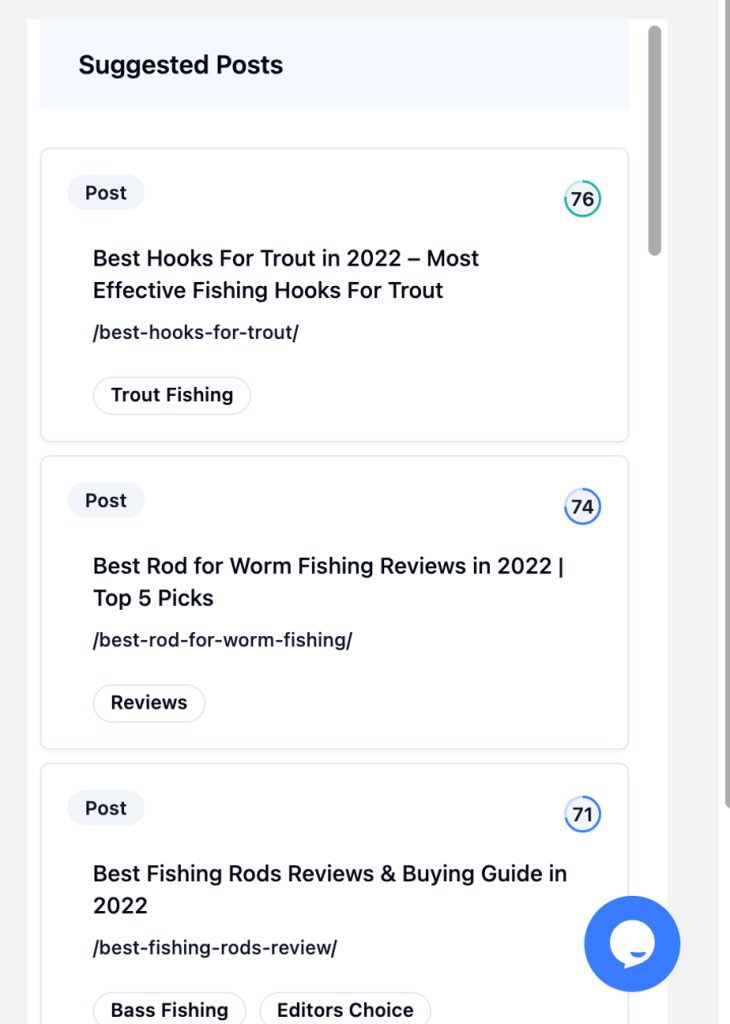
You’ll need to click on the links you want to use as support articles. Linkboss allows you to select up to 15 posts. After finalizing the support posts, click the ‘Submit’ button.
Then you’ll get a screen with a Custom Network Building Table.
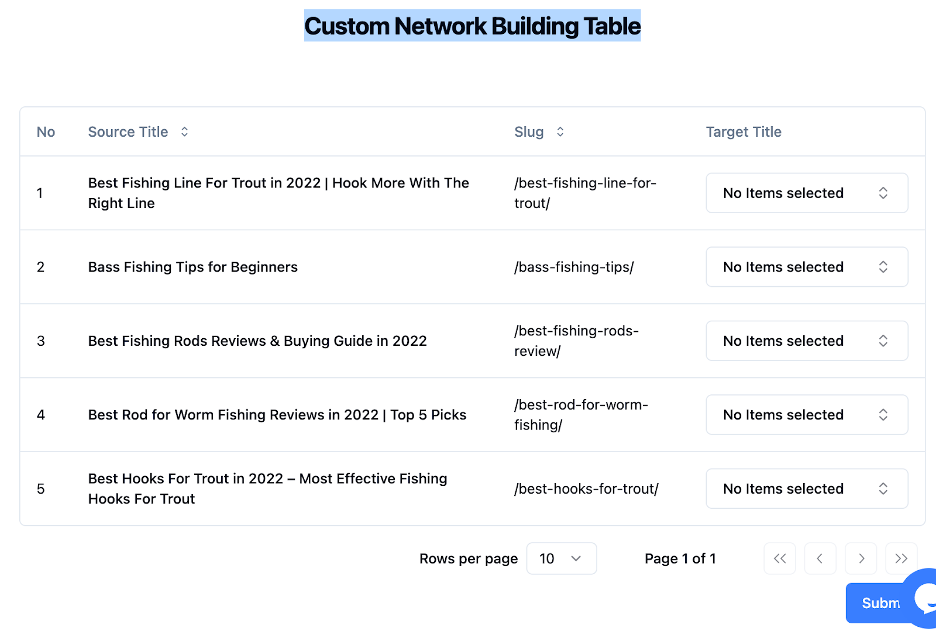
Look at the right-hand column labelled ‘Target Title’. Here, you can select how many interlinks each page receives and where these links come from.
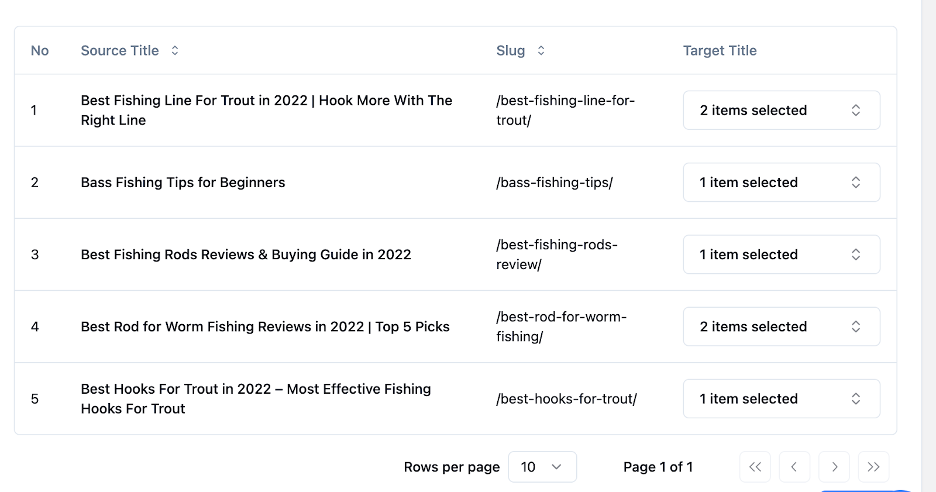
As you can see from the image above, two posts are linking out to two other posts each, while the rest are linking to a single page only.
Though we used only 5 pages, you can customize the link structure according to your needs.
Next, click the ‘Submit’ button at the bottom of the page.

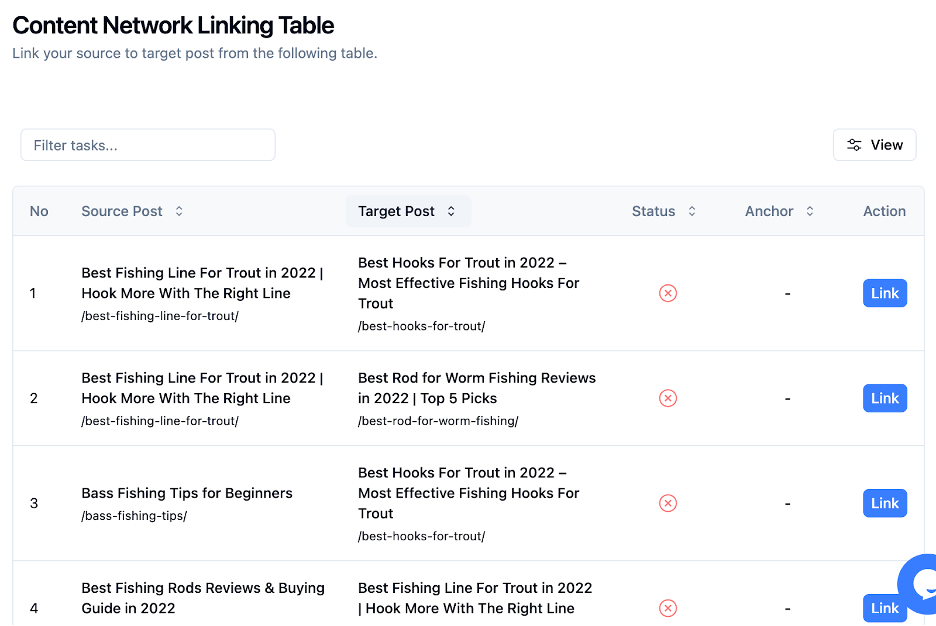
You can start the interlinking process by clicking the ‘Link’ button.
For example, let’s create an interlink for the target post, “Best Spinning Rod for Trout Fishing Reviews” from the source post “Different Types Of Fishing Rods & Reels Explained”.

When you click the ‘Link’ button, Linkboss will scan the page and find possible text portions that you can link from to the target page. The sentences are actual sentences taken from the source page.
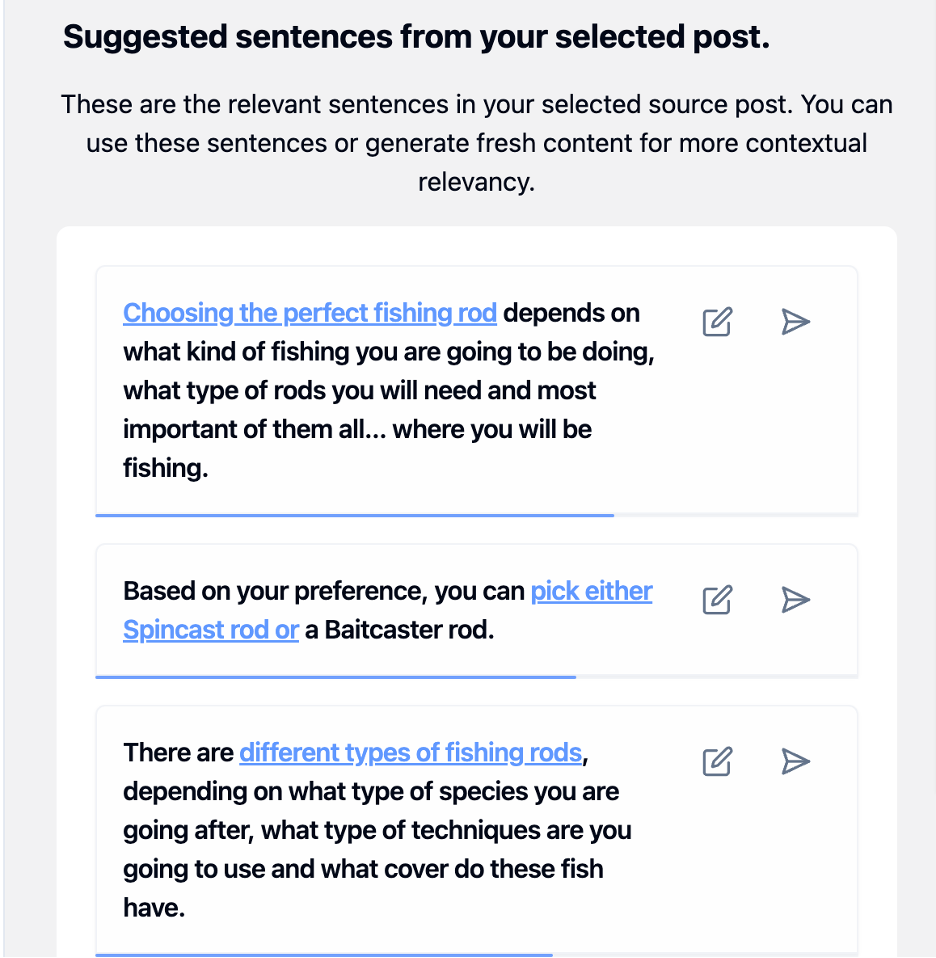
You can edit the suggested sentences and anchor text or keep them as they are.
If you’re happy with the anchor text and sentences, you can publish it on your site immediately by clicking the ‘Send’ icon on the right.
Then the tool will ask for your confirmation.
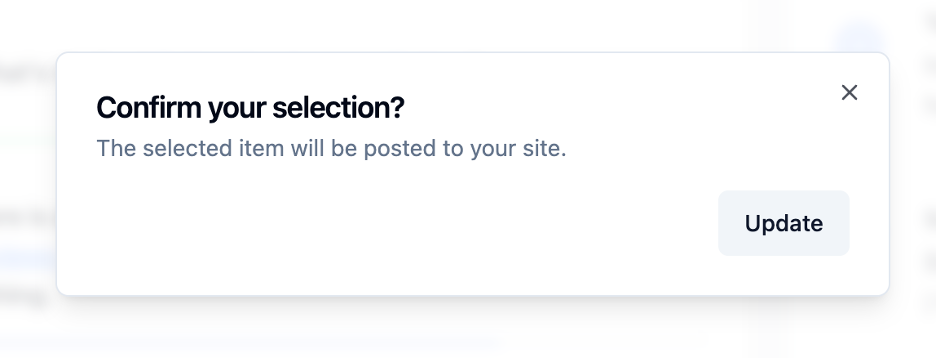
If you click on the ‘Update’, then it will actually update the sentence and insert the link into the post.
If you feel there’s no relevant text inside the article to use as anchor texts, you can use our ‘Smart Interlink Generator’ feature to create a relevant paragraph with context-rich anchor texts.
You’ll find the button right after the suggested text portions.
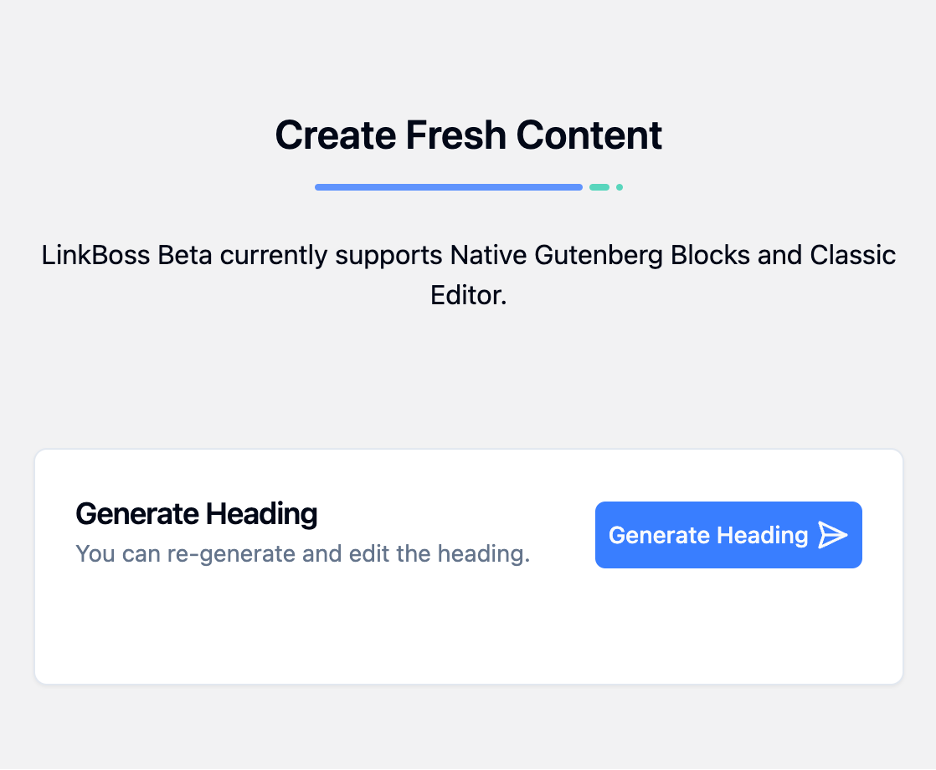
Now click the ‘Generate Heading’ button. It will create a heading for you along with several NLP-friendly anchor texts.
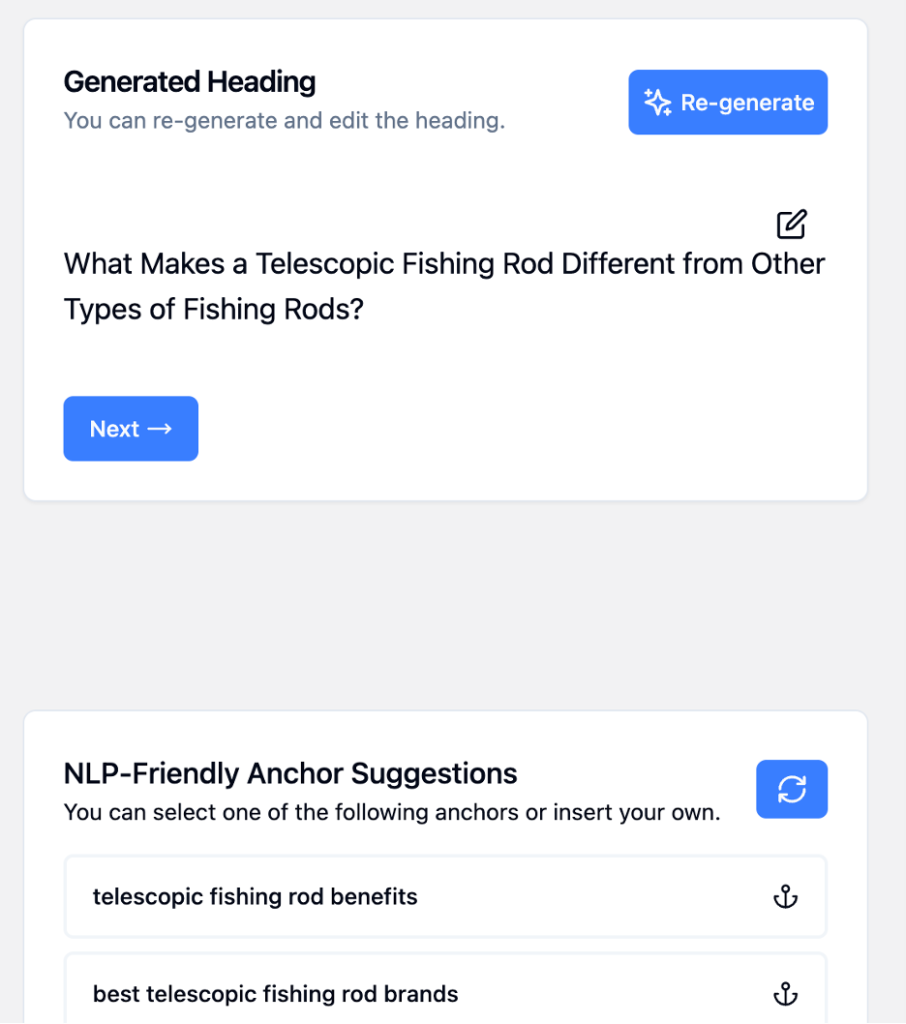
If you want, you can edit the header or even re-generate it. The same goes for the anchor texts as you can edit the suggestions or add your own.
If you’re happy with the heading and the anchor text, click the ‘Paragraph’ button.
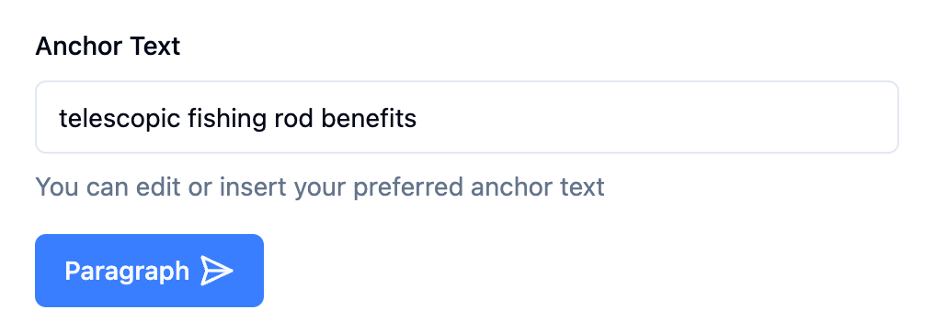
Within a few seconds, you’ll have a fresh and unique paragraph featuring your chosen anchor to create the interlink.
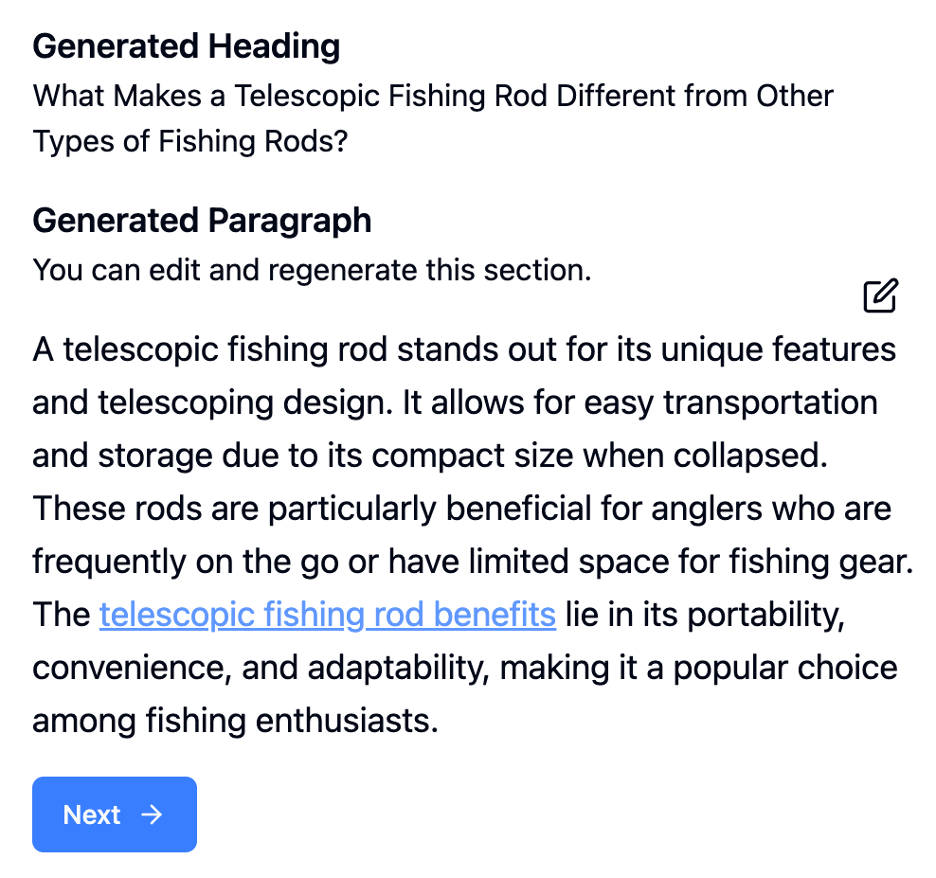
Then click ‘Next’. You’ll be shown all the existing headings and sub-headings of the article. Then you can choose where that newly generated section will be inserted.
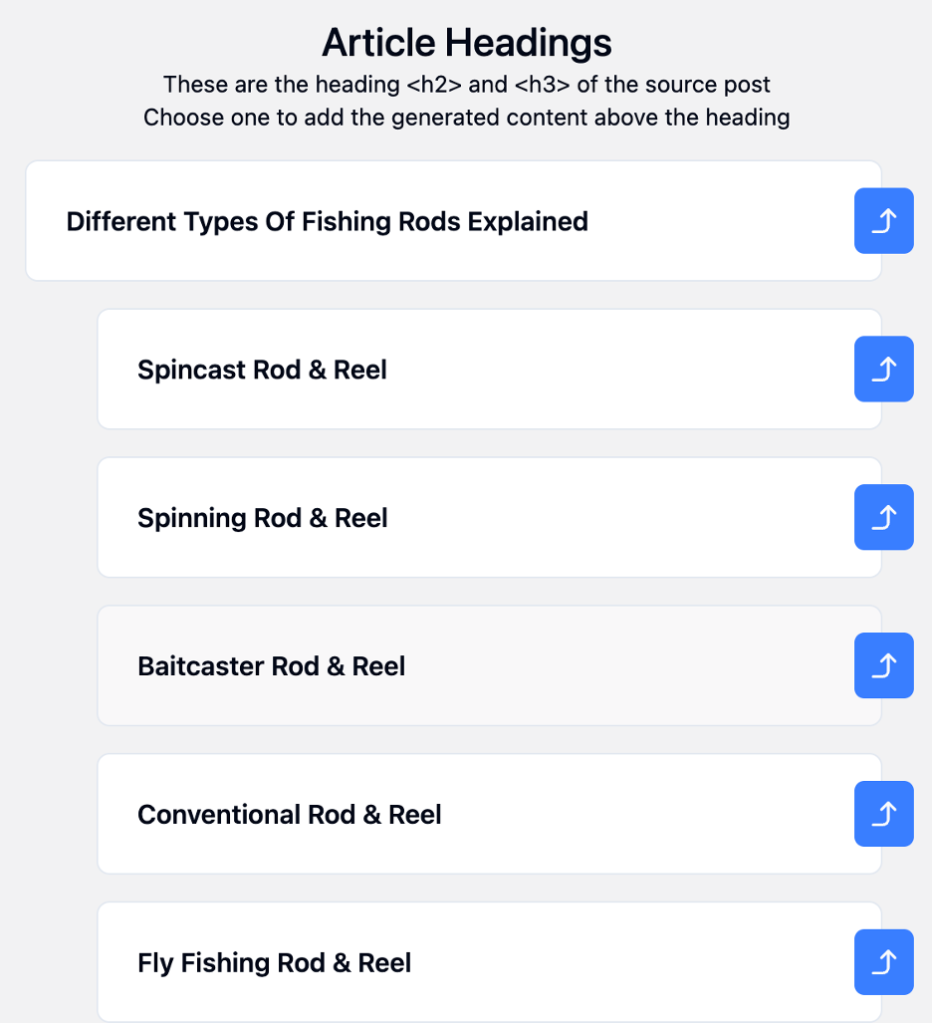
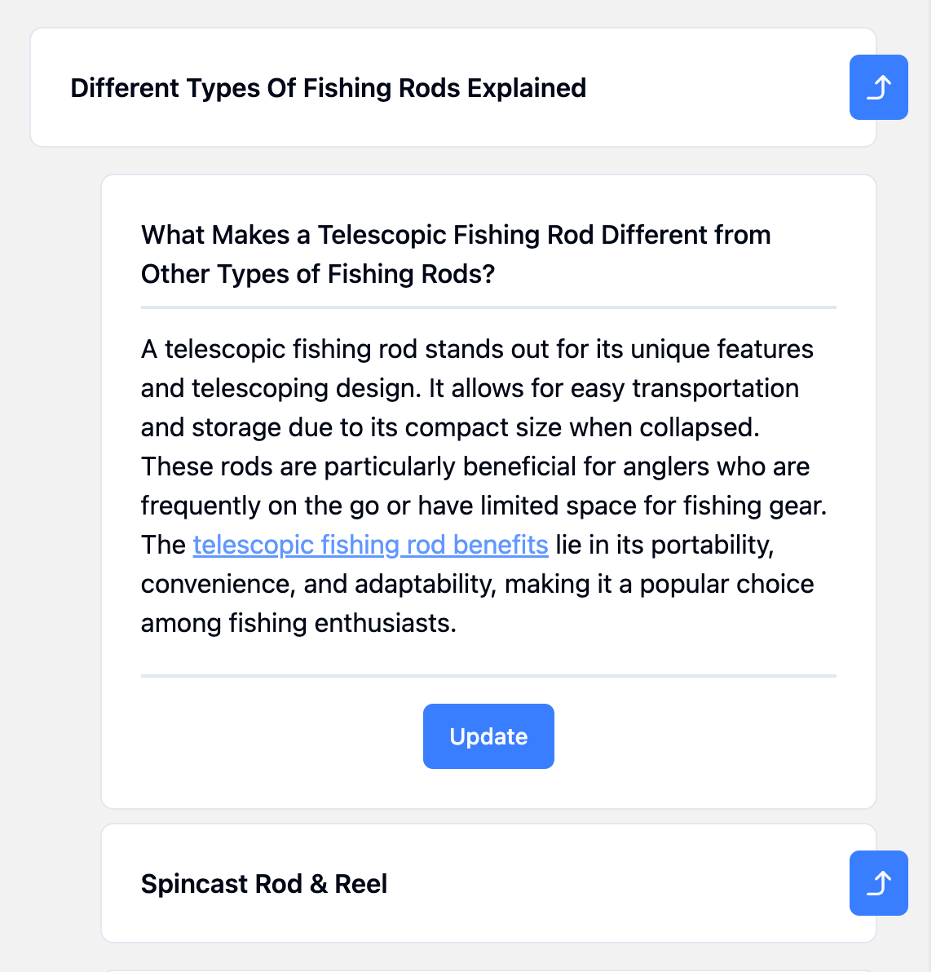
After you’ve made the placement, click ‘Update’ and a interlink will be generated.
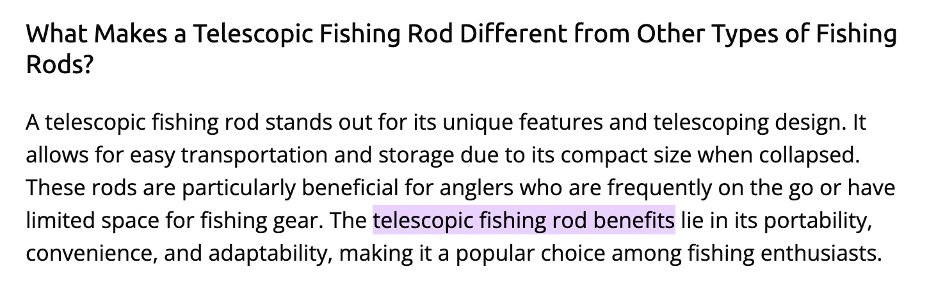
You can repeat the same process for all the pages to create a custom content network.
Once the content network is complete, you can visualize it by clicking the ‘Visualize’ button.