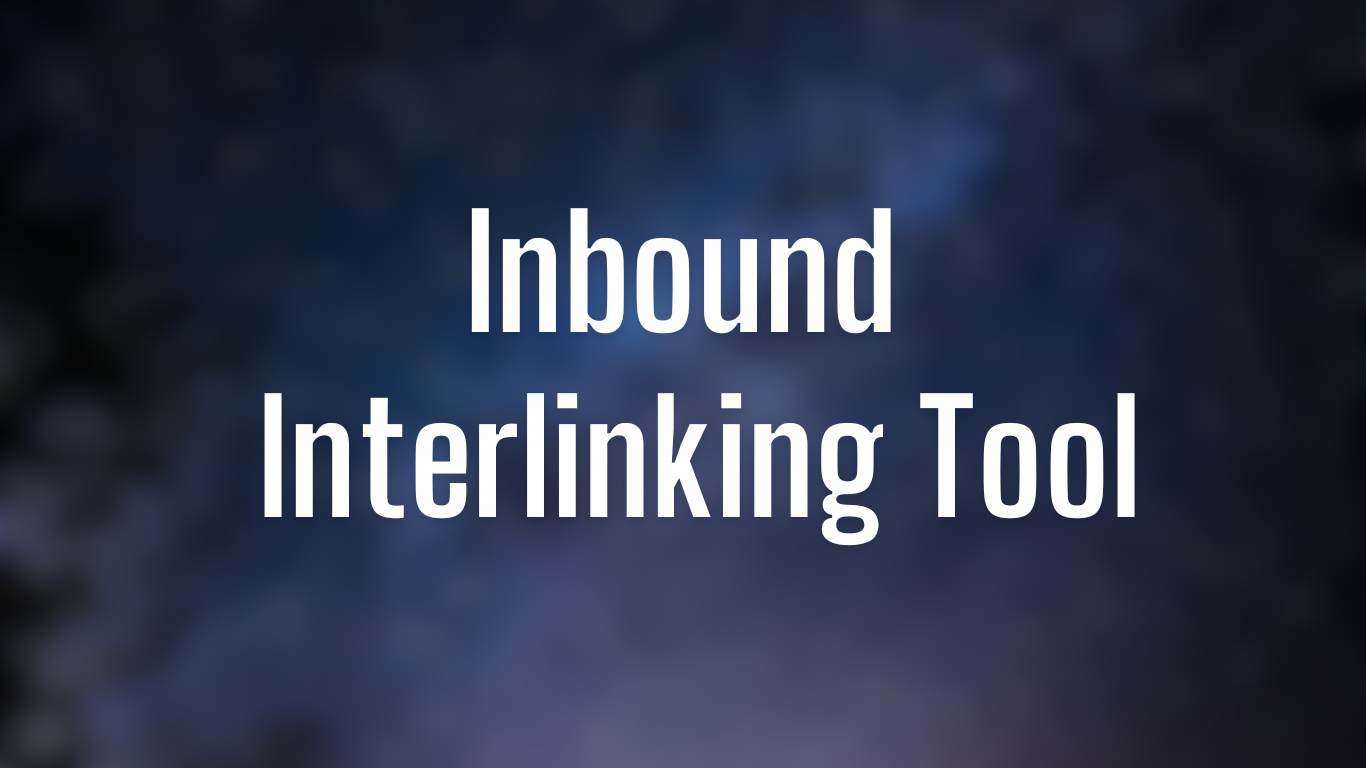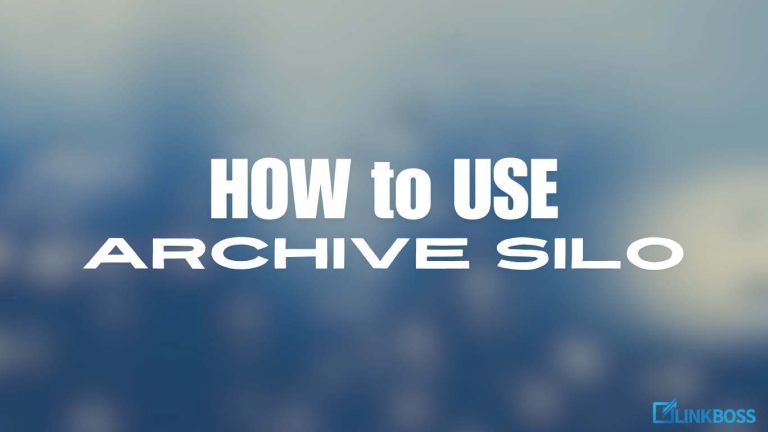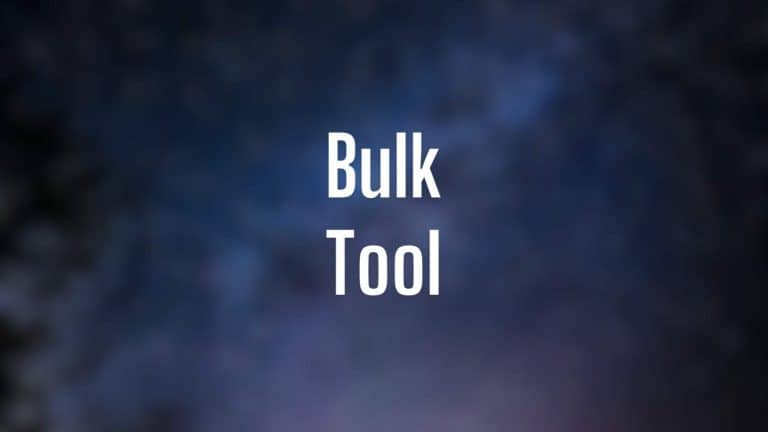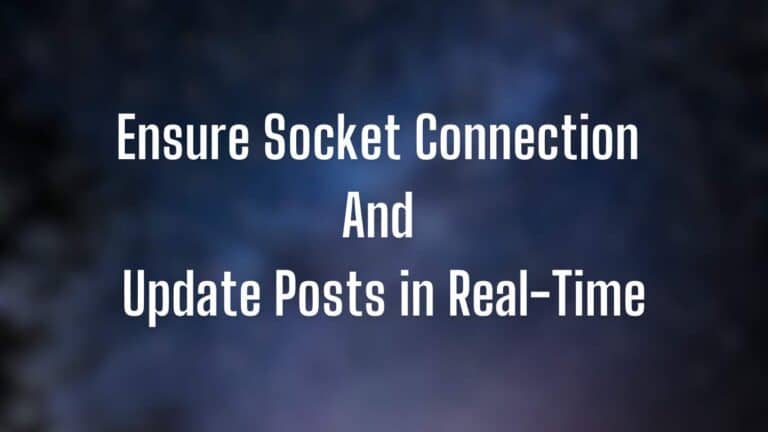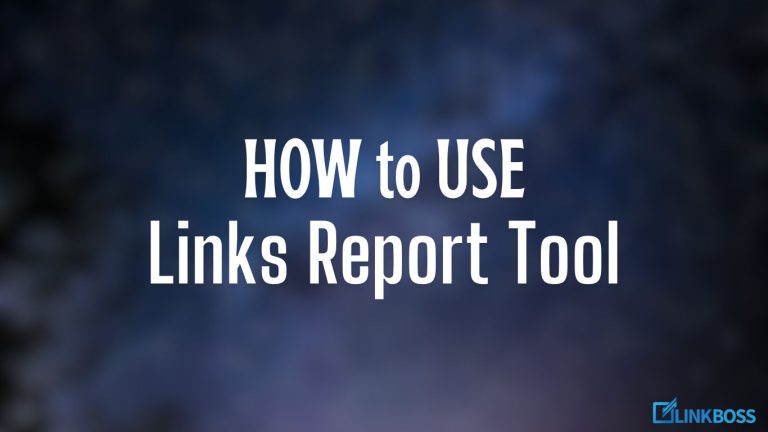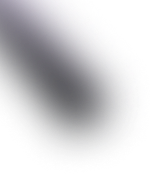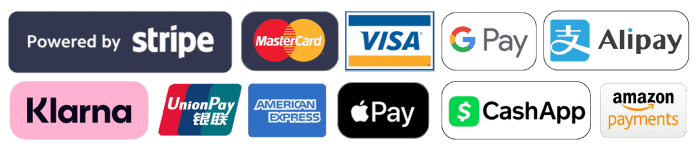The basic interlinking tool leverages the power of AI to create interlinks for individual pages.
Basically, it automates the process of finding orphan pages, relevant anchors for them, and also publishing those interlinks right from the dashboard.
To build internal links, you first need to submit the target post URL in the box. For reference, here’s how you do it:
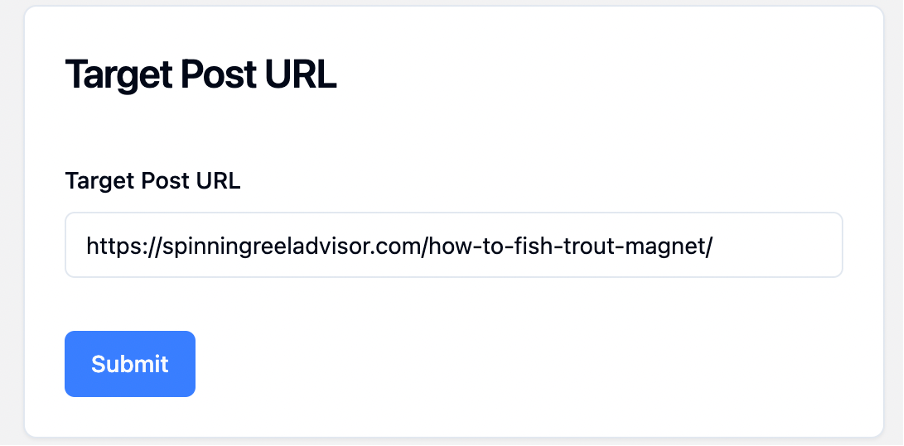
Now you’re all set up for the tool.
If you scroll down a bit, you’ll find data on internal links, outbound links, and external links. Now, there’s no inbound links, because it’s an orphan page.
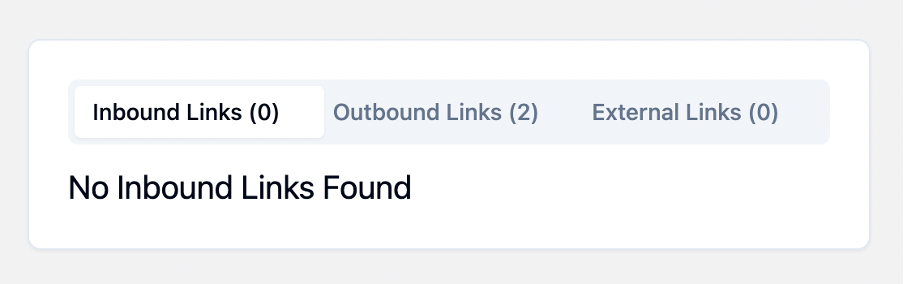
If you scroll down a bit further, you’ll be presented with a list of articles that you can link from. You can limit the tool to look for posts from the same category if you’re building a Silo.
There’s also a score on the right for relevancy to the post. The higher the score, the more relevant the page is to the source article.
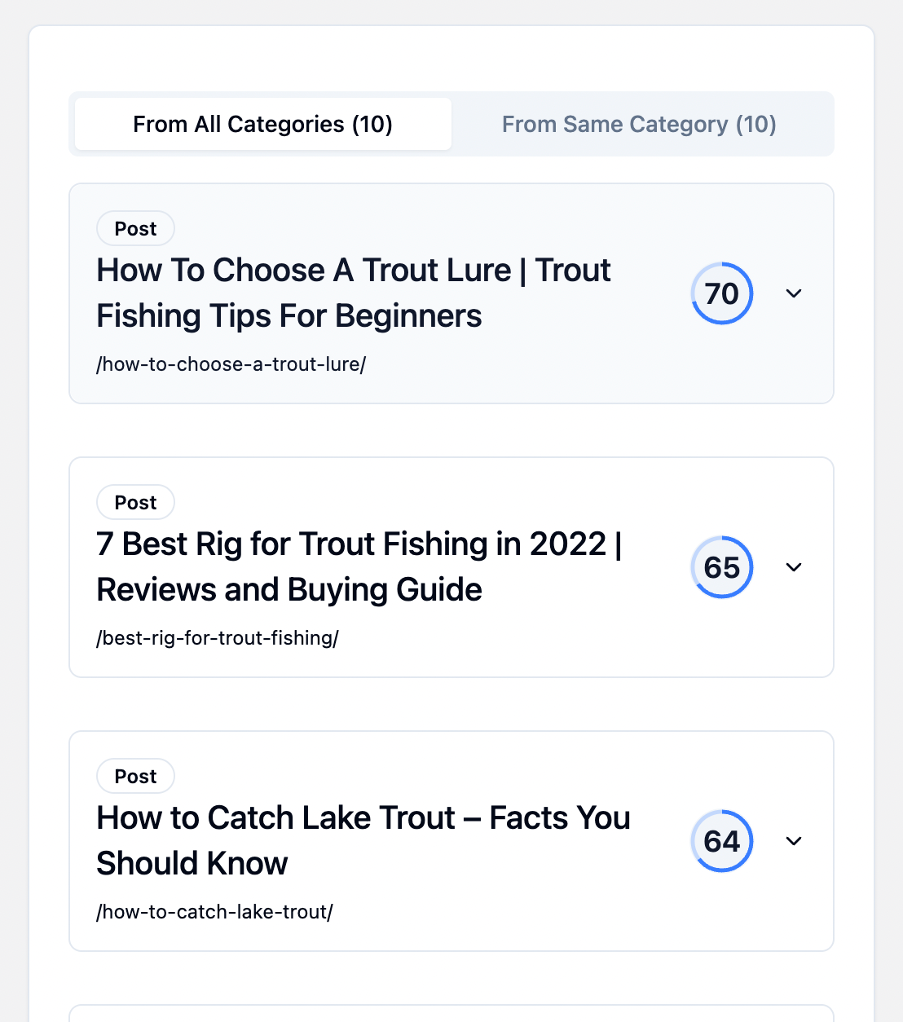
In case, you’re not happy with the suggested suggestions, you can submit your own destination URL to get the link from.
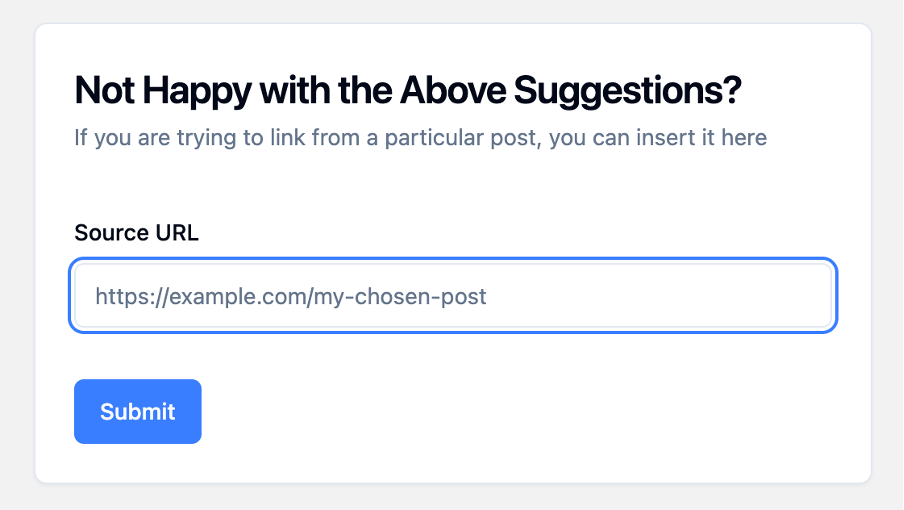
Once you select your source article, you’ll be presented with small text portions of your article that you can link from along with suggestions for anchor texts.
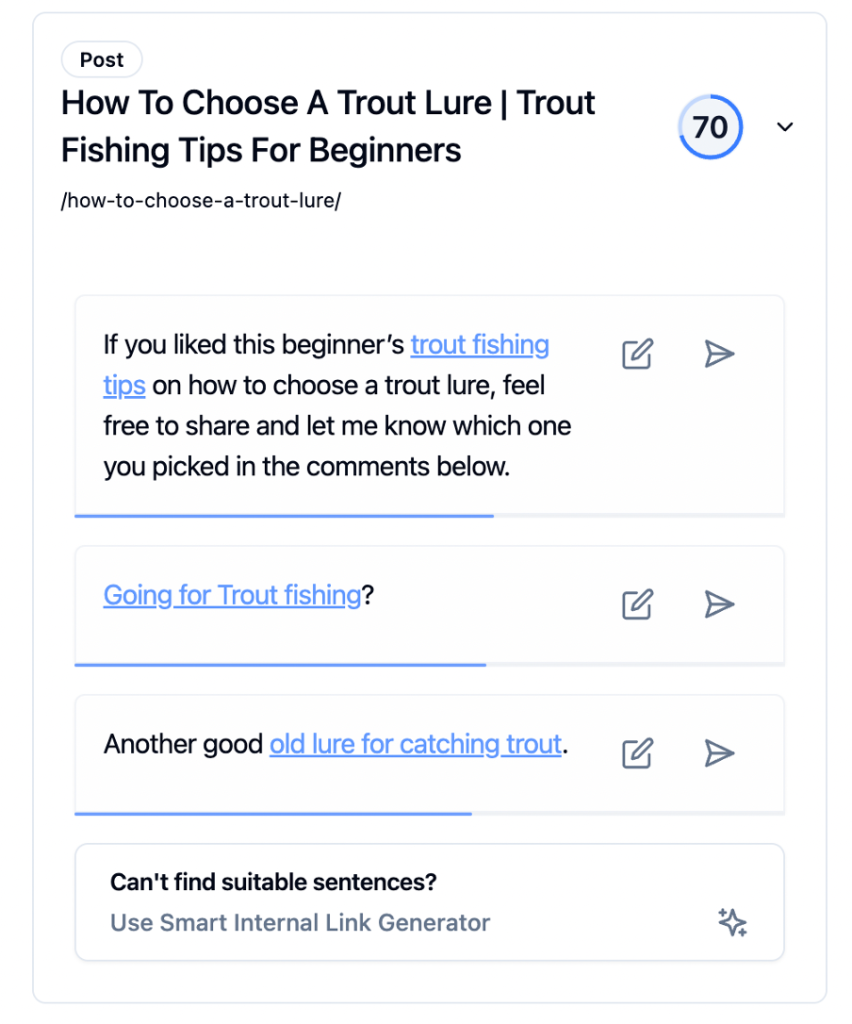
You can edit the suggested anchor texts or keep it as it is. If you’re happy with the anchor text, you can publish it on your site immediately by clicking the ‘Send’ icon on the right.
Then the tool will ask for your confirmation.
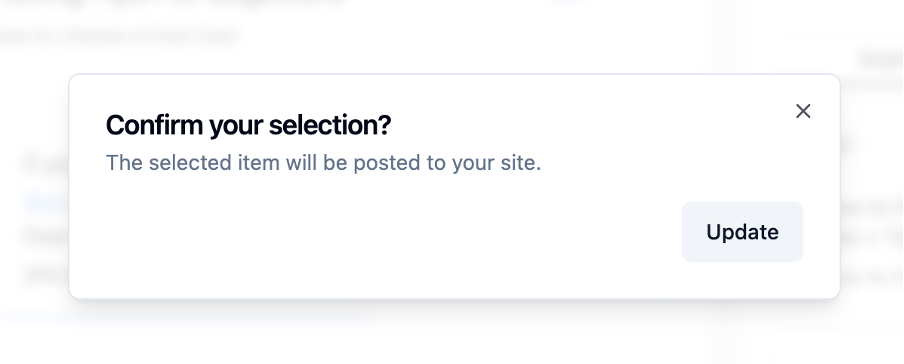
If you click on the ‘Update’, then an interlink will be created on that page with your selected anchors within seconds.
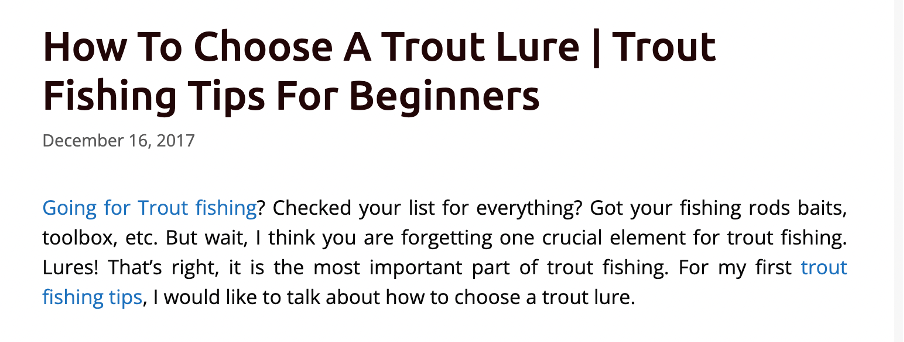
If you feel there’s no relevant text inside the article to use as anchor texts, you can use our ‘Smart Interlink Generator’ feature to create a relevant paragraph with context-rich anchor texts.
You’ll find the button right after the suggested text portions.

If you click on ‘Smart Interlink Generator’, it will take you to a different page where you can create fresh, unique and relevant new paragraphs.
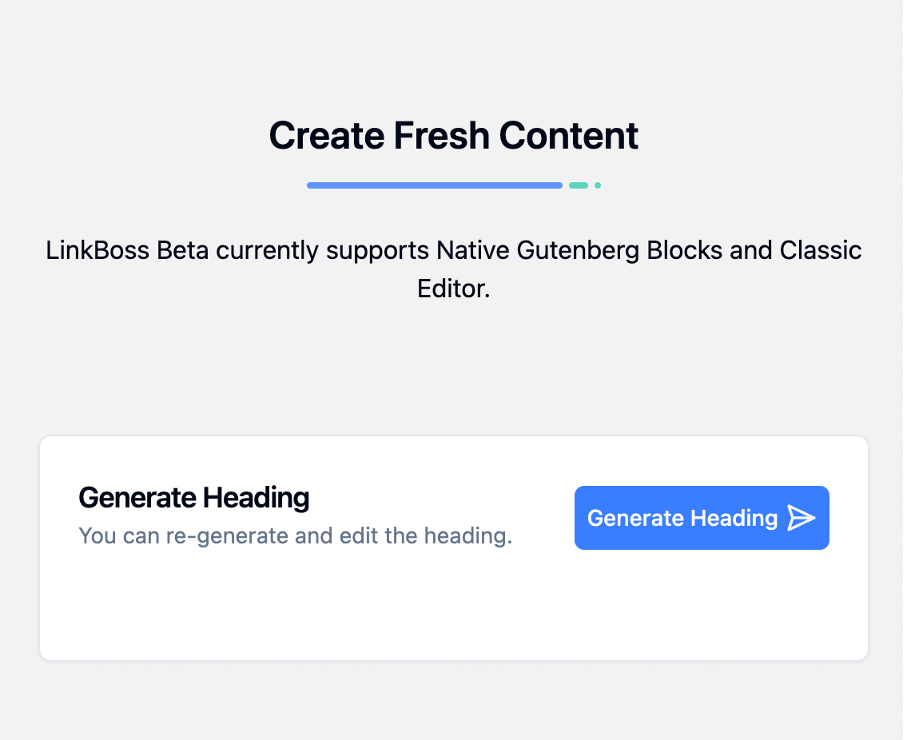
Now click the ‘Generate Heading’ button. It will create a heading for you along with several NLP-friendly anchor texts.
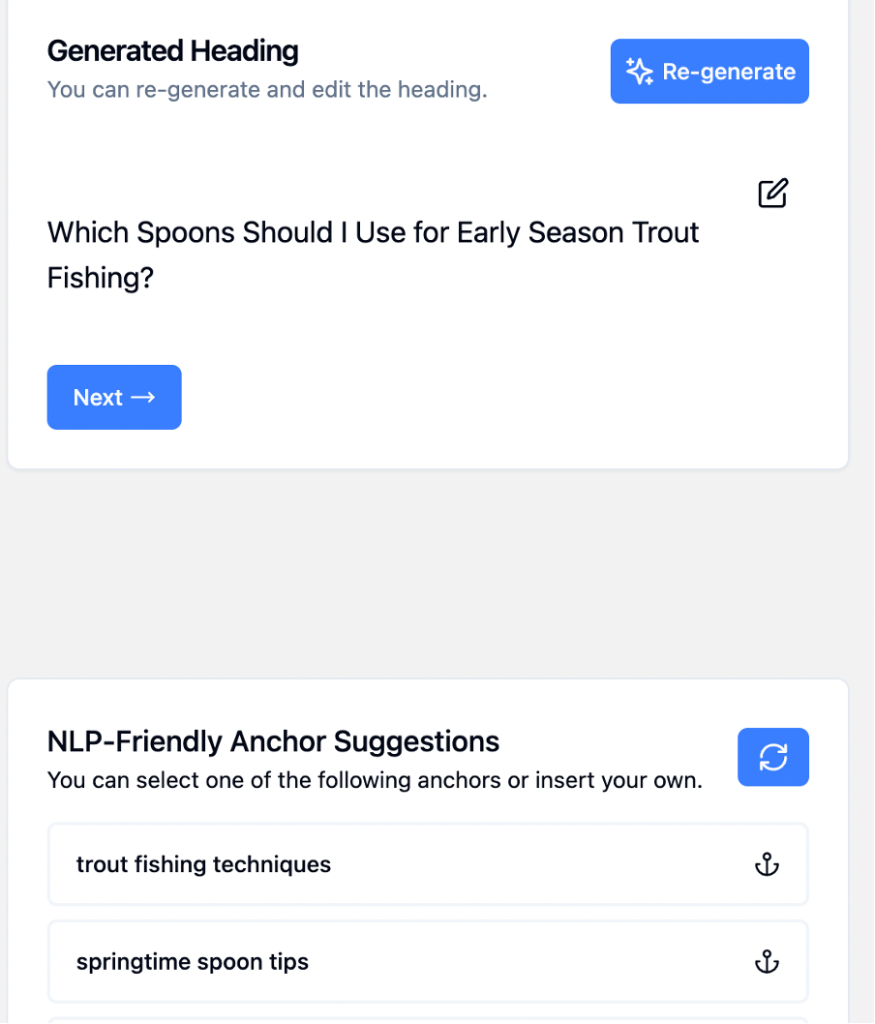
If you want, you can edit the header or even re-generate it. The same goes for the anchor texts as you can edit the suggestions or add your own.
Once you’re happy with the heading and the anchor text, click the ‘Paragraph’ button.
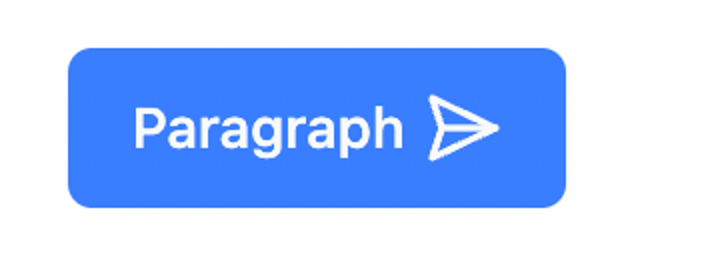
Within a few seconds, you’ll have a fresh and unique paragraph with your chosen anchor to create the interlink.
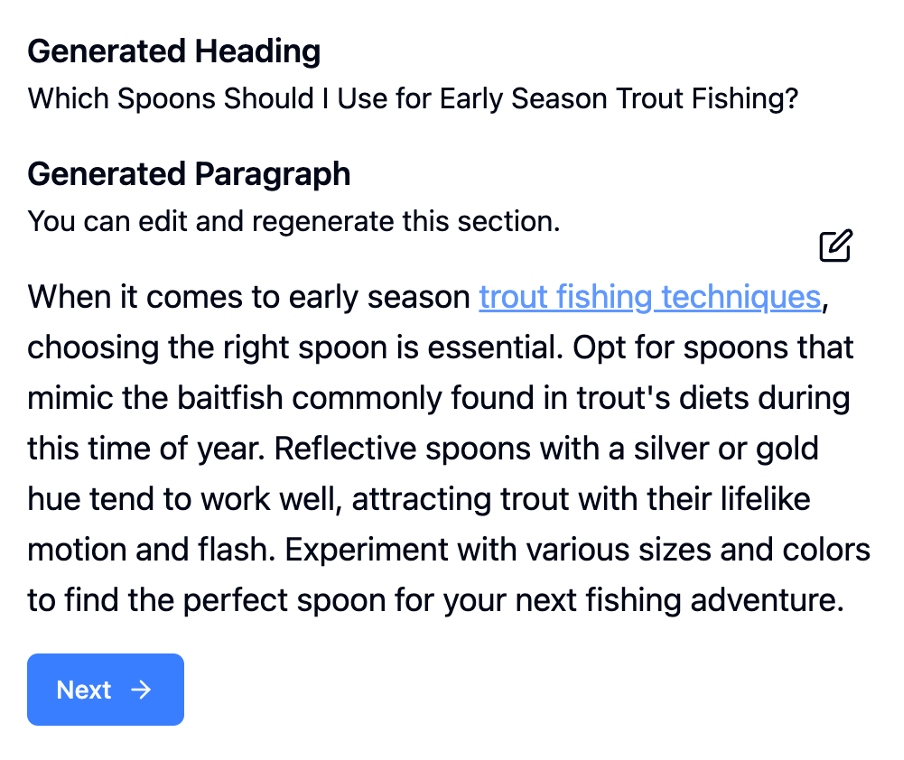
Then click ‘Next’. You’ll be presented with all the existing headings and sub-headings of the article and you can choose where that newly generated section will be placed.
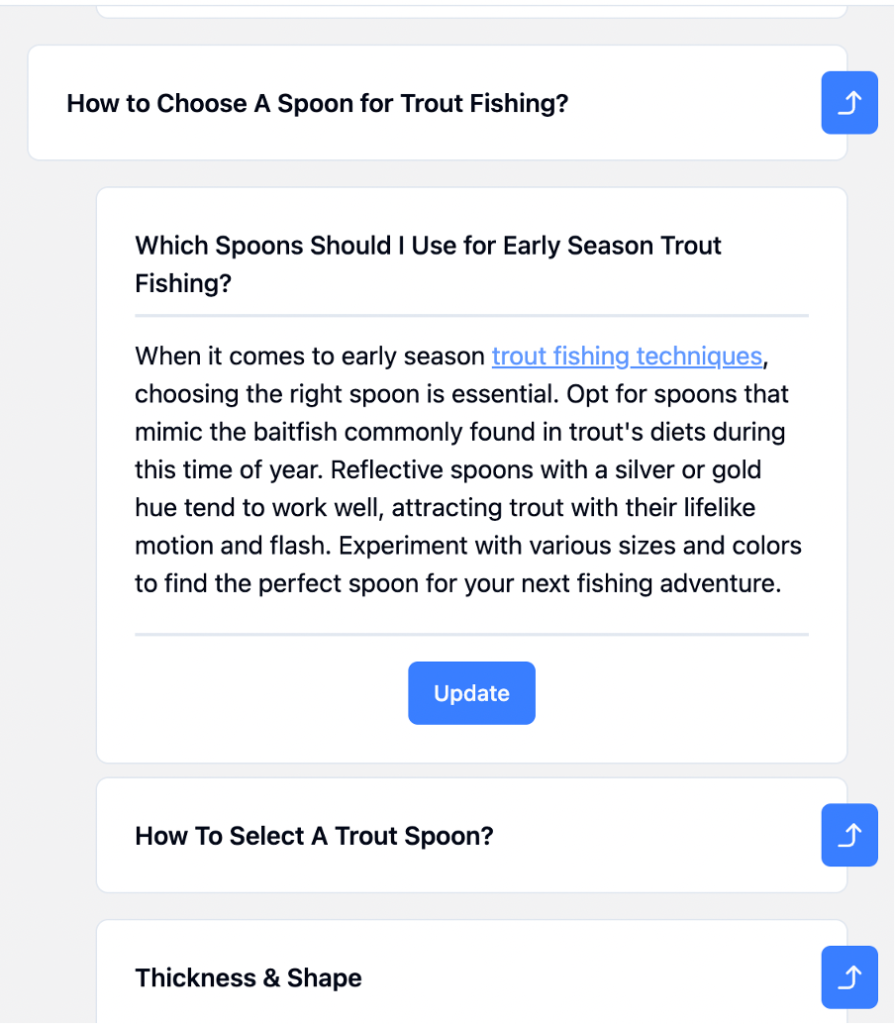
Once you’re satisfied with the placement, you can click update and the interlink will be created.
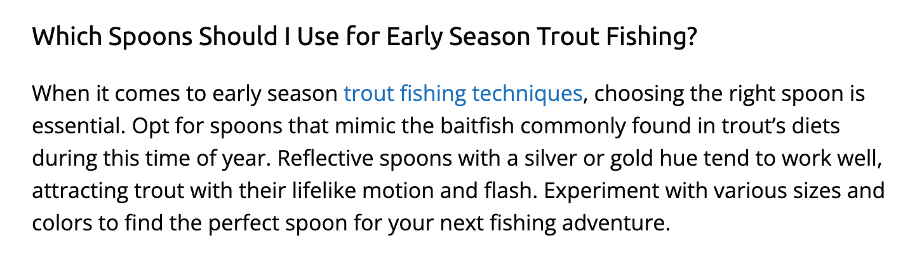
Yes, it’s as simple as that. This way, you can create relevant interlinks for all your orphan pages within a couple of minutes.