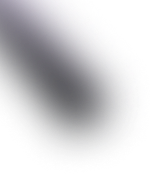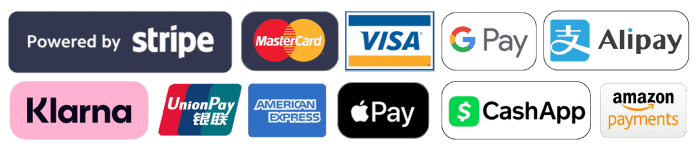How to Identify and Fix Broken Internal Links on Your WordPress Website
As a website owner, you know the importance of a smooth user experience. But what happens when internal links on your WordPress website are broken? Not only does this negatively impact your users, but it can also hurt your SEO efforts.
The solution is simple: identifying and fixing broken internal links. By regularly reviewing and updating your internal links, you can ensure that your website is functioning properly and that users are able to navigate through it seamlessly.
Fortunately, there are various tools and plugins available that can help you identify broken links. Once you’ve identified them, you can either update the links to their correct URLs or remove them altogether. This simple step not only improves user experience but also helps with your website’s search engine optimization efforts.
Why You Should Check for Broken Internal Links
Broken internal links can be a major hindrance to the user experience on your website. Links that don’t work can lead to frustration for users and may cause them to leave your site altogether. Additionally, broken links can negatively affect your website’s search engine ranking, making it harder for potential visitors to find your website in search results.
But fixing broken internal links can bring more benefits than just improving user experience and SEO. It can also help you better organize your content and improve navigation on your website by ensuring links are properly routed to relevant pages and posts. Finally, fixing broken internal links can help you identify any content that needs to be updated or removed, allowing you to keep your website current and relevant.
How to Identify Broken Internal Links
Before you can start fixing your broken internal links, you need to identify which links are broken. Luckily, there are a few different methods you can use to do this.
1. Using tools to scan for broken internal links
There are several online tools that can scan your website and detect any broken internal links. Some popular options include:
Once you’ve run a scan, the tool will provide you with a list of any broken links it found. From there, you can work on fixing or redirecting them.
2. Manually checking for broken internal links
If you don’t want to use a tool, you can also manually check for broken internal links. Simply navigate to each page on your website and click on any internal links you come across. If a link leads to a 404 error page or a page that no longer exists, it’s likely broken.
This method can be time-consuming, especially for larger websites, but it’s a reliable way to find broken internal links.
Reasons Why Internal Links Break
Internal links may break due to various reasons, including:
- Deleting pages or posts without updating internal links: When you delete a page or post on your website, the internal links pointing to that page or post will become broken. This can lead to a negative user experience and harm your website’s SEO.
- Changing URLs without updating internal links: If you change the URL of a page or post, the internal links pointing to that page or post will no longer work. This will result in broken links, leading to a poor user experience and SEO issues.
- Using incorrect link formats: When creating internal links, it’s important to use the correct link format. If you use an incorrect format, the link may not work properly, resulting in a broken internal link.
By understanding the common reasons why internal links break, you can take steps to ensure your website’s internal links remain functional and effective.
Tools to Identify and Fix Broken Internal Links
There are several tools available that can automatically scan your WordPress website for broken internal links and make it easy to fix them. Here are some popular options:
WordPress Plugins That Check for Broken Links
There are numerous WordPress plugins that can detect and fix broken links on your website. Some popular options include:
- Broken Link Checker: This plugin checks your website for broken links and notifies you via email or in the WordPress dashboard. It also gives you the option to edit or remove the broken links directly from the plugin interface.
- Link Checker: This plugin scans all the internal and external links on your website and flags any broken links.
- WP 404 Auto Redirect to Similar Post: This plugin automatically redirects visitors to a similar post when they click on a broken link.
While these plugins can make it easy to identify and fix broken internal links, it’s important to note that they can slow down your website’s performance.
Google Search Console
Google Search Console is a free tool that allows you to monitor your website’s performance in Google search. It also has a feature that allows you to check for broken links on your website.
To use this feature, simply log into your Google Search Console account, select your website, and click on the “Coverage” report. From there, click on “Excluded” and scroll down to the “Crawled – currently not indexed” section. This will show you a list of URLs on your website that are currently unavailable. You can then click on each URL to see where the link is located and fix it.
Using Google Search Console to check for broken internal links is a great option if you don’t want to add another plugin to your website.
How to Fix Broken Internal Links
Once you have identified the broken internal links on your WordPress website, it’s time to take action and fix them. Here are two ways to fix broken internal links:
Update or Replace the Link
If the page or post that the broken link is pointing to still exists on your website, the easiest way to fix the broken link is to update or replace it.
- Copy the correct URL of the page or post you want to link to
- Edit the content where the broken internal link is located
- Replace the old broken link with the new correct URL
- Save the changes
Redirect the Broken Link
If the page or post that the broken link is pointing to no longer exists on your website or you have changed the URL, you can redirect the broken link to another relevant page or post using a 301 redirect.
- Install and activate a redirect plugin on your WordPress website (such as Redirection or Simple 301 Redirects)
- Create a new redirect with the old broken link URL in the “source URL” field
- Add the new correct URL in the “target URL” field
- Select “301 Moved Permanently” as the redirect type
- Save the changes
Make sure to test the link after you have updated or redirected it to ensure it is working properly.
Preventing Broken Internal Links in the Future
While fixing broken internal links is important, preventing them from happening in the first place is ideal. Here are some best practices to help you avoid broken internal links:
- Regularly check for broken links: Use tools like the ones mentioned above to scan your website for broken links regularly.
- Update links when making changes: Whenever you delete a page or change a URL, make sure to update any internal links pointing to that page or URL.
- Use relative URLs: Instead of using absolute URLs (e.g. http://www.example.com/blog), use relative URLs (/blog). This ensures that links will still work even if the domain changes.
- Use a consistent link format: Decide on a consistent link format (e.g. hyphens instead of underscores) and stick to it throughout your website.
By following these best practices, you can reduce the likelihood of broken internal links on your WordPress website.
Conclusion
Broken internal links can harm user experience and affect SEO. It’s crucial to regularly scan for and fix broken internal links on your WordPress website. Use tools like Google Search Console or WordPress plugins, and follow best practices to prevent future issues. Keep your website running smoothly and improve your online presence by taking care of internal links.